

This page was written for our translators to give them tips how to translate. Translations can be a rewarding profession, because you can learn interesting things while translating interesting documents, learn how many companies, products and services operate while translating documents about them, and you often have the freedom to work when you want and in your own environment.
I am slowly migrating all these contents to another site, but will keep the table of contents here.
Table of Contents
Creating a Comfortable Working Environment
Setting up Your Computer Monitor
Optical Character Recognition (OCR)
Develop a Strategy Before Starting and Writing Over Top of an Electronic Document
Tips for When Actually Translating
Counting Words and Sending your File
Translating outside with your laptop
And speaking of cutting corners, there are many programs out there to help you
translate and speed up your work. Whether you speed up your work by learning how to type
properly, memorise shortcut keys, modify your toolbars, or use software to help you with
your translations, every little corner that you cut to make your work faster will, yes,
TRANSLATE into money, money, money! And translation memory (TM) tools can save/make you a
lot of money indeed. But only if you find yourself repeating yourself a lot, such as with
contract, legal documents, or specific technical documentation. Imagine finding yourself
translating a similar phrase over and over again, like "lessor agrees to pay lessee
by the end of the month". But imagine translating this phrase ONCE, and every time
you come across the phrase in the future, the program already offers it for you, so you do
not have to type it. And imagine that 80% of a 100 page document is already translated for
you, so that you get paid the full price but only have to translate 20% of it, with some
extra work to connect the loose ends and pretranslated phrases? So this all depends on the
type of work you regularly get, and if your customer has not clued in on TM yet. There are
many TM tools out there and I will try to give a description about them later. They can
get pretty pricey, but can pay off. So you should consider this as an option, and because
they can get pretty pricey, weigh and research this issue carefully.
Here you will find our very own instructions how
to work with Transit.
And if you do plan to use a translation memory tool, you will definitely also want a good OCR program. Which can prove quite useful even if you are not using a translation memory tool. For example, you get a large .pdf file which has a lot of tables and graphs in it. One option is to have that file open in one program and visible in the top half of your computer monitor, as explained above < , while typing into a blank Word file in the bottom half of your computer monitor. With this approach, you will have to create the tables, possibly punch all the numbers in manually, and possibly resort to some fiddly approach concerning the graphics.
But what a good OCR program does is it scans the original document (you can use a scanner for paper documents, or simply open the file in the OCR program if it is an electronic document), creates the tables for you, punches in all the numbers, then converts the text into actual text in a Word document, or any other format that you request it to. So you can go right away and just type over the text as explained later < and not have to worry or waste your time with creating tables and punching in numbers.
Or you can take this new electronic version of the original document and import it into your translation memory software, so that repeating phrases are automatically translated for you, and you do not have to worry about formatting at all, exporting your translation into the original format once you are completed. Isn’t that wonderful?
There are many OCR programs but the best seems to be FineReader. It can
recognise many languages too, and the latest versions are very good at the most
complicated formatting, and can import from many different types of programs.
| If you will not be using translation memory software but rather type directly
over top of an electronic document, there are certain tips which can help you with this. <make reference to this section in overall strategy?> First of all, it all depends on what you receive from your customer. After all, if you deal with direct customers, you can expect that, after you read all these fantastic tips, they will be hardly as savvy as you will be in the fine art of different translation strategies. So generally it is a good idea to take a look at a document and spend some time analysing it a bit before starting. The few seconds you save lunging into a translation could cost you dearly later, so take the time to decide on a good strategy. For example, after perusing the document a bit, you might find sections which will be extremely difficult for you. Perhaps in a specialised field which you will not be able to handle. It will not go well for you if you translate 90% of a document, then realise that there are sections you cannot do, run out of time, and have to tell your customer of this problem around the deadline. You can imagine that your customer will be very angry, will have to find someone else to complete it, get it done late, and probably not want to pay you much more than half of the amount you did translate, if anything at all. Not to mention that they will probably never want to use your services again, because they cannot trust you. So before accepting any work, make sure you look through the document carefully and seriously consider if you can do a good job with it. If you tell your customer it is too hard for you, or you even help them find someone else, they will be happy that they can trust you, and it would be better than doing a bad job. If and when they find your mistakes, they will simply never trust you again. |
|
Once you have accepted the work, you should take a little bit of time to examine it. You might be surprised to find entire sections which repeat or are very similar in content. In such as a case, there are several ways how you can deal with this, explained later < .
If the document has a lot of tables and graphs, you might consider OCRing. If it has a lot of text which looks like you have translated in the past, you can pump it into your translation memory software and reap the juicy rewards.
It might be easiest to just prepare it from scratch in an empty Word file, but for this you will need to know how to format in Word, explained in the next section.
And the last option could be to type directly in the document, whether it was sent to you in electronic format, or you converted it into that with your OCR program.
One option is to get an upgraded version of Adobe Acrobat (to which you can find a link on our Download Translation Programs pages) which would allow you to type directly in the .pdf file.
A lot of times your customer might want the translation delivered in Word, so that they can use it for their internal needs and because their secretaries and other staff are not readily equipped with a fancy program like you have and which allows you to edit .pdf files. In this case, the OCR program can convert the format to Word.
Once in Word, there are a few simple tips to keep in mind: … <
A more extensive section. Please refer to the Formatting in Microsoft Word webpage.
This subject has already been covered in our Translator Information page.
Besides those tips, obviously one very important aspect of translations is the choice
of terminology. For this it is highly advisable to get yourself a good computer
translation dictionary. When I first started
translating I had an impressive library of translation dictionaries, but once I finally
migrated to a computer dictionary, I marveled at the amount of time I used to spend
leafing through endless pages looking up words. Not to mention that I often had to look
for the same word seven times over before it sunk into my head. And not to mention that
I'd often have to leaf through several dictionaries before finding the term I was happy
with. The advantage of a computer based translation dictionary is that you can add terms
to it. So if you do have a fancy library of dictionaries and occasionally need to refer to
it, it is no problem to add your research to custom develop your dictionary. A single
dictionary you can refer to, which instantly accesses your term for you by simply typing
in (or copying) the word and pressing ENTER. MUCH faster. I have to admit that, when
previously referring to my paper dictionaries only, I'd often rather guess than waste
another minute leafing through endless pages, so you can expect your quality to improve as
well.
Custom developing your dictionary also applies to any research you might perform on the
internet. There are a lot of online dictionaries to be found, and we have added a lot of
them (and hope to continue with this endeavor) to our translation
resources pages.
When using your computer dictionary, you obviously want to develop proficiency in the old
ALT TAB, which allows you to switch quickly between different software open on your
computer. Or if you are translating from a source file on your computer (such as a .pdf
file as opposed to from a printed document), you may already have two programs running for
your translation needs, in which case using ALT TAB for a third program could get annoying
and complicated. In this case I press Escape to minimise the dictionary after use, and the
mouse to summon it back.
But even with your library of paper dictionaries, robust and customised computer
dictionaries, and the world of on-line dictionaries, you may still run into times when you
simply do not find a clear term. In such cases, or when I am trying to decide between
several possible terms, you might try searching the term on google. The term with the most
results (number of pages out there containing the word) would probably be a better choice,
as it is obviously being used more frequently.
Or for very specific terminology, you might try surfing for the source term, in case one
of the pages mentions the translation (useful when translating into English).
| Once completed with your translation and having proofread your work after yourself according to the instructions mentioned earlier < , you may want to focus on specific terminology issues. This is where you might dig out your big and bulky paper dictionaries, but it is becoming increasingly easier to use an electronic dictionary, which is much faster than leafing through a paper book. Or several books. Another advantage of an electronic dictionary on your computer is that you can add terms to it. So not only do you not have to leaf through several paper dictionaries if the term you are looking for are not in some of them, but you can develop your dictionary further. There are a lot of dictionaries available online as well, some of which may be found on our translating resources page. Or you can google your research, using your favourite search engine to look up the term and help you find an appropriate translation for it. Or even to explain to you what the term means, if you do not know that. You can look up the original word, or guess what the translation may be. You can research the company who produces the product, search for forums, and the options are unlimited. But after translating a larger document, it is very possible that you will run into a few terms which are difficult and will require more of your time. This is another reason why you should carefully examine a document before starting. If you notice that there are many such terms and imagine that you will have to spend a lot of time researching the subject on the internet, you might point this out to your customer and ask for a higher price. |
|
Or tell your customer that you are not certain of these terms, that you can accept the same price but that you will have to guess the translation of those terms. Sometimes a customer is willing to accept this, but communicate on this matter and make sure your customer is aware and agrees. A poor option would be to just guess and hope that your customer will not notice. Remember, if you customer catches you once, it will not trust you and probably never again want to use your services. So consider this point carefully. Customers do not fall from trees like apples in fall. Anyway, once you do spend the time making sure that you produce a good translation, not only will you be able to sleep with a happy conscience at night, not only will you gain greater respect from your customer and lead possibly lead to other customers through them, but you will learn something yourself, become more professional, and have the option to add these terms to your dictionary. So make sure to use all resources at your disposal to make a good job, and do not take shoddy shortcuts with quality. The little bit of time you save now could mean lots of lost work and idle days in the future, when you will regret that you did not spend the extra time to make sure you did a job well done.
This section has been answered in greater detail on a translator or translation
rates, charges and prices page.
This section has been answered in greater detail in the getting
paid for translation work page.
For information on getting paid by us, refer to the information
for translators page.
One of the most important aspects of being a professional translator is to
stay in touch, be easily reachable and to respond quickly to enquiries. Nowadays many
translation companies will send out emails to several verified translators enquiring of
their availability. The first to respond to such an enquiry can often be the one chosen to
take the project. Hence it is within your interest to know when an email comes in and to
respond quickly to it. One good way how to accomplish this is to divert all your emails as
a text message to your mobile phone. Or pay for a service, such as mobilem.cz (works all over the world,
unfortunately not in English), which will divert messages sent to a special email address
to your mobile phone. Usually you can set up your regular email address to forward a copy
of incoming emails to your special email to mobile text message address.
Even basic mobile phones can be used to respond to incoming emails, the
details of which you should find out from your mobile signal provider (not the phone in
terms of hardware but the company you pay for your mobile signal).
Or you can get extra fancy and buy a mobile phone ppc/pda, some of
which come with their own popout keyboards. For more details on setting up such an email
system you can refer to our perfect
email solution pages (where you will also find useful information
how to knock out spam, if you are receiving a lot). You can also
refer to the Internet
Connection While Traveling pages for different ways how to hook up to the internet
when on the road, or how to send (and receive) translated files from your laptop to your
customer through your mobile phone (and other ways).
Other ways you can get fancy, for example if you do a lot of traveling
and often change sim cards, is by getting a SkypeIn account, buying a telephone number(s)
from a large selection of countries and diverting the incoming calls, through the
internet, to any local number of your choice.
If a customer will grow to trust that you will always respond quickly to their emails, they will have a greater tendency to depend on you and send you more work.
But using fancy gadgets and systems to respond quickly to customer
enquiries is only one ingredient in keeping your customer happy and ensuring a constant
supply of work for yourself. Obviously performing a good job, as explained in some
sections above, is important, but overall pleasant communication is also very important.
Translators can be an odd lot who spend much of their time glued to a computer screen, by
themselves on their own little island, and communicating with them can sometimes get
antsy, which can sour relations and lead to a loss of some customers. If there is a
problem, such as slow payment or a slow response to your emails, you should exercise
patience. If you are angry about something, it is good to first flush out your anger by
writing them a fuming letter in your mind. Always make sure you are fully sober whenever
writing out of passion, and try to maintain as professional and kind tone as possible. If
you do not have a solid contract with them as explained in the getting
paid for translation work section, screaming and ranting with
capital letters and explanation marks wont necessarily help you at all. Being kind and
appealing to their sympathy often works much better. Do not let yourself get arrogant and
think you are the best translator in world that your customer could never do without but
always strive to create as pleasant an atmosphere as possible. If you do that while always
providing timely delivered and quality translations, you can secure for yourself as much
work as you can handle. If you start to receive more work than you can handle, maintain
your professional attitude and consider slowly raising the price of your valuable
services, as explained in the translation
rates, charges and prices section.
Other TipsSaving and AutosavingOne of the worst things that can happen to you, which has
happened to me on several occasions, is for your system to crash and you lose a lot or all
of your translation. I once heard a story of someone working on their doctoral thesis,
working from a file or a set of files all located on a floppy disk! The disk eventually
got worn out and the data corrupted, and he lost 6 months of work! Or once I was working
on a translation and, right before my eyes, many of the sections were turning into stars
***************. It seemed something was corrupted within the Word file, and it was
getting worse, this while I was finishing up the translation in a frantic pace because it
was due within minutes. So if you have a very large translation, you might consider
creating a backup somewhere else on the disk, or better yet, onto a removable disk, such
as rewriteable CD, or a floppy disk, in case your entire system is assaulted by a virus
and you lose all the data on your computer. There is nothing more irritating than having
to retranslate entire sections, not to mention the loss of income and valuable time. In
Word you can set autosaving every X minutes by going to Tools > Options > Save tab
> and select "Save AutoRecover info every X minutes". But since one can
translate a lot in 10 minutes, I have often gotten into the habit of performing a manual
save by pressing CTRL S. This works in most programs and I do it constantly, almost as a
nervous eye twitch that you just can't get rid of. Then again, as a project manager, I
often have many programs open at the same time and perform demanding tasks. But with
increasingly complicated graphics and tables embedded into your translation/Word files,
your Word program can crash on this alone. |
If you do not have a version of Word in your own language, or
need a spellchecker in a language you do not have, you can purchase one or a package of
languages from Mircrosoft itself. Just go to their website and you should be able to find
where you can purchase this. Or order it through your local computer shop.
Another option is to use OpenOffice.org. This is a freely downloadable set of programs which can
open and work with Microsoft Office programs like Word, Excel and Powerpoint, and has free
spellchecking dictionaries as well (refer to one and two),
which may possibly be usable in Word by going to Tools > Options > Spelling &
Grammar tab. There you can choose or add dictionaries through the Dictionaries icon. You
can probably use several dictionaries at one time.
For later versions of Word, select your text (for example CTRL A), and go to Tools >
Language > Set Language. Words not found in the dictionaries you have installed/chosen
will have a red squiggly line under it. Press those words with your right mouse button,
which should generate a drop down menu of closely spelt words from the dictionary. You can
also add words to the dictionary, or just have them ignored in that particular document.
For this function to work properly, you need to have that language dictionary installed as
explained in this section above.
There are many different types of keyboard layouts. When you buy
a new external keyboard, it might come with an install disk, or your operating system may
automatically recognise it. This aspect concerns the positioning of the individual keys
themselves, as different keyboards have keys positioned in slightly different locations or
ways. If you are having problems in this area, you might try adding keyboards according to
the instructions directly below, or you can try right mouse clicking on My Computer,
choose Properties, Hardware tab, and click on the Device Manager icon. Open up Keyboards
and right click on your keyboard, and play around in that area. You can look on the
internet for a driver (search on google for the word driver plus the model or serial
number of your keyboard, or other relevant information) and try installing or updating to
a new keyboard driver. Or uninstall it and reinstall it, or let Windows find it itself
after uninstalling it. Before tampering too wildly with in this area, you should create a
System Restore Point as explained in our Computer Tips section.
Once you have your keyboard layout set up properly, you may want different languages
attached to that keyboard. For example, a German to Polish translator will want at least
two language keyboards installed on their computer, in case they will want to type in some
German words (such as names etc.) while they are translating into Polish. To add more
languages to your keyboards, in Windows XP (follow similar logic with other Windows or
other operating systems) go to Control Panel > Regional and Language Options. Click on
the Languages tab and then Details. Here you can add or remove various languages to your
keyboard, and choose the keyboard layout as well. With the Key Settings tab you can assign
a particular shortcut key to jump from one language to another (I prefer to use ALT SHIFT,
because I often use CTRL SHIFT to select text with the arrow keys), which is quicker than
having to use your mouse and the language bar if shown in your system tray at the bottom
of your screen (notice the Language Bar icon in this keyboard layout window you are
presently in).
And finally, once you have everything set up, you may want to view your keyboard layout.
Or you might like a program CharMap (character map) when selecting special characters.
When using the charmap program, notice the shortcut key for each character (such as ALT
0169 for the Copyright symbol - you hold down the ALT key while punching in the number
0169 on the number pad, and then let go of the ALT key. For laptops you need to switch a
portion of your keyboard to the number pad, usually by holding down the blue Function (Fn)
key at the bottom left of the keyboard and then pressing the key NumLk (number lock)).
This ALT shortcut key should work on any keyboard, so it is good to know in an emergency.
Or for crazy characters you might occasionally need. You can download the keyboard viewer
and the character map programs from out translation
programs website.
Another option is to buy an external keyboard for your laptop. They are not expensive.
Although you may have made a perfect and beautiful translation
environment for yourself according to the tips above,
sometimes its nice to have a change of your working environment, such as outside in a park
or on the beach. But then you run into the problem of sunlight making it difficult to see
your screen properly. For this purpose I have created a special Theme in my Windows setup where my background
is light grey and my text is coloured black. On your keyboard or laptop you should be able
to find a brightness and a contrast key/button. Adjust those as well. You may also want to
zoom in on the text more, or temporarily increase the font sizes, if possible. Then you
will want to wear a baseball cap to shade your eyes. Don't forget to chew bubble gum so
you look like a cool American. And lastly, you will want to be genius like me and
manufacture the super cool portable laptop
sunscreen. You will find a picture below, and at some point I will try to add to these
pages a detailed schematic of its construction, but for its basic construction
instructions, read here:
Have one or two pliers with which to bend the hard wire. You can get hard wire at any
electrical shop. Get a nice thick one which does not bend easily, or use your logic. Get a
wire with a plastic coating so that you do not scratch your laptop. One wire is for around
your lcd monitor, resting on the top and secure at the bottom. At the top you have extra
for the hinge mechanism. The second wire loops into the hinge mechanism so that, when
opened, it juts out the top of the computer monitor towards you. The reason I have devised
this hinge mechanism is so that I can fold it when not using it and stick it into the
outer sleeve of my laptop case. Otherwise, some permanently fixed jutting out structure
will make it inconvenient to carry around or store.
Once you have the wire mechanism set up properly (the hardest part, for which I will try
to upload the schematic at some point), you sow over top of the top wire part some thin
black textile, to keep out the light. You want some extra material for the sides of the
monitor, to keep out light coming in from the sides, which you can then fasten to the back
of the monitor using velcro (I have velcro attached to black cloth sown around the wire
frame which clamps onto the monitor itself).
And lastly, from the textile shop you can also get some textile elastic (used around the
waste for underwear and for supporting other garments), and sow that onto the dangling
side textiles, near the bottom end and connecting the two sides, so that you can slide
this elastic fabric under the computer, hence holding them in place so that the wind does
not blow them all over the place. Genius eh? But that is just one of the great benefits of
being a freelancer, so take advantage of your freedom and improve the quality of your
life!
Once you have that set up, you don't want your laptop to overheat, so you might want to work under a big umbrella, or at least put a white t-shirt or white fabric draped over the back, to bounce off the hot sunlight. With your hand occasionally check the heat coming out the fan exhaust of your laptop to make sure it is not much hotter than it usually is, or does not feel excessively hot, otherwise it will wear down some component within it and greatly shorten the life of your laptop, if maintained hot like this over longer periods. It may also be hot if your processor is working hard. For example, with very large Word files, I sometimes find the processor working at 100%, which heats up the components, and starts the fan running at full speed, jetting out hot air. You can find what programs are using a lot of processor speed through the Task Manager (CTRL ALT DELETE) and stop those programs from running, if possible. Keep your laptop running as cool as possible. If it is Word that is forcing the processor to run at full speed and which you might need for translating (hence you cannot simply turn off this program), consider breaking up your file into smaller parts, or Save As into other formats. You can always paste it back together (or Insert File) at the end. More detailed tips on processor speeds through our Computer Tips webpages.
And lastly, be careful when working on the beach. Be careful
about sand getting or blowing into your keyboard, and about damp salty air drawn into the
air intake on your fan system. Damp salty air circulating through the interior of your
laptop can do lots and lots of damage, and even clog up your fan. If your fan gets clogged
up and can't spin, I found that blowing hard into the exhaust area forced the fan to spin
at high speeds and help loosen it up. You laptop might not even start (a security measure)
if your fan won't start spinning, so blowing inside like this is a quick solution.
Otherwise, get yourself a tiny screw driver kit, and if you feel bold enough and have
steady and surgical hands, you can take apart your laptop and clean the insides with a
q-tip (those little sticks with cotton on the ends you use to clean your ears with). You
can dip those into a little bit of clean water, possibly rubbing alcohol, to clean your
motherboard and all other parts which look like they have a thin layer of salt on it. Such
a thin later will eat away at your electronics, and if thick enough, will eventually
become conductive, meaning it will short out your circuits, possibly leading to permanent
damage.
So be careful. The heaviest and dampest salty air you will find at an elevation closest to
the sea water, and at a location closest to the sea. So you may just have to suffer and
work higher up and farther away from the sea. You can't have everything y'know. Generally
I find I can feel the saltiness and dampness in the air (your skin gets sticky quickly).
On a windy day, you will have to go away farther, or just go inside.

You will notice the laptop with white t-shirt shield sitting on the lawnchair.

Translation Agency | Email US | Translation
Resources |
Introduction to PHP
Translation
Jobs | Translation
Agencies | World
Languages | Translation Services
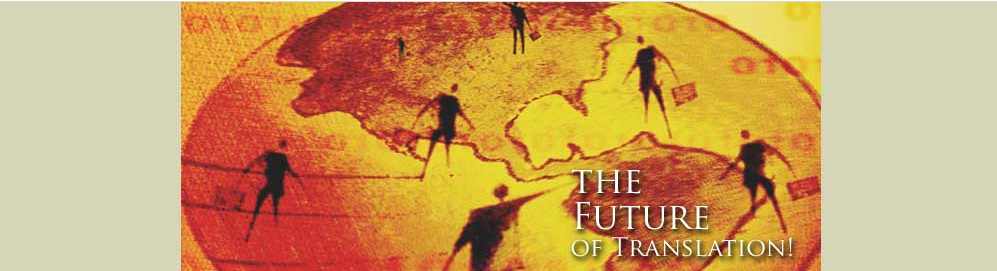
Like this content? Please support it by pressing any or all of these links below:
Link Exchangep align="left">More translation tips:
http://www.earlham.edu/~peters/courses/log/transtip.htm - by Peter
Suber, Philosophy Department, Earlham College - "In this hand-out I treat the
notation of truth-functional propositional logic and first-order predicate logic as a
language, and give guidance on translating from English into this foreign language. In
general, "logical" issues, such as methods for making use of the expressions
once translated, are omitted here."
http://www.twigg.de/tips.htm tips by a German translator.
http://www.jb-translator.com/spanish-translation-tips.htm
- Translation tips for when translating in Spanish.
http://www.languagealliance.com/legal-translation-tips/
- Legal translations and interpretation translation tips.
http://www.translatortips.com/
- a detailed book of translation tips that you can buy, with other useful resources for
translators.
http://www.linguabase.com/tips.asp - some
useful translation tips, and a 111 page e-book on translation tips that you can buy.
French to English Translations Translator
Copyright © KENAX, Copyright © KENAX, by Karel Kosman - All Rights Reserved Worldwide.