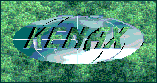
KENAX
Translation Agency and Outsourcing
(programming work, graphics design, full list of outsourcing)
| Travel Europe blog Computer Tips |
List of Translation
Agencies |
There are several reasons why you might want to use multiple monitors with your computer. One might be for work reasons, if you need to spread out your programs on several screens. Another might be for display purposes, if for example you are making a presentation to a customer, so that they could watch the same image as you but from the comfort of their own chair and not have to crowd in next to you. Or you might want to hook up a TV to your computer so that more of you could comfortably watch a movie, while you use your computer's sound card to create excellent surround sound, plugging that into your stereo system.
Virtually every computer, even a laptop, has a VGA output for a second computer monitor. Depending on your video or graphics card, whether your computer is a desktop or laptop, you might also have an output for a television. You can find this out by looking at the back of your computer and studying the various jacks and outputs. Typically the output for a TV uses an s-video output, but there are also other types. If you do not know, you can take a picture of the suspected outputs with your digital camera or draw them on a piece of paper and take that to your local video store, to see if they sell the cables for it. If plugging into the TV, you will also need to know what kind of inputs are available on your TV. This can get a bit complicated and require a certain amount of computer geekness, but with a bit of saviness and experimentation, you should be able to figure it out.
Depending on the sophistication of your video card, you could even use more than two screens, such as two computer monitors and a TV.
For our more simple case, lets take the standard situation of two
computer monitors. Whether you are using two computer monitors or a TV, the settings on
the computer are generally the same.
Go to the Start menu, Control Panel, Display, and press the Settings tab. You should
already have your second monitor plugged in and turned out. Remember to never plug in a
device, such as a computer monitor, while it is on. Make sure it is off, plug it into the
computer, then turn it on. You should also take the precaution of screwing it in
moderately tight, to prevent it from accidentally disconnecting while the monitor is on.
Such a mistake could accidentally fry a part of your motherboard and destroy your
computer.
If the monitor does not show up properly in your Display settings, you can always restart
Windows while keeping the second monitor turned on. This can often resolve most problems.
When in this window you should see your two monitors numbered as 1 and 2.
The number 2 monitor would be your second monitor. You can press on the number 2 and then
the Advanced icon. Here you will have to play around and experiment, because each video
card would have different options. Before making any drastic changes, you can always make
sure to save your Theme as a special name: one for your normal settings when using only
one monitor, and a second name for when you use more monitors.
There are some basic principles you should keep in mind:
Extending your desktop is good if you want to view different programs on
different monitors, as such increasing your workspace. If you attach a large LCD second
monitor, you can size certain programs next to one another, such that many programs are
visible to you at the same time.
But for watching movies on a TV, I found I often had to extend the desktop and drag the
movie viewing program into the extended desktop space, which would be your TV or larger
LCD monitor. I found I often ran into problems when double clicking on the movie program
(meaning it maximises to the entire screen) and had to leave it in reduced window size for
it to work properly. In such a case it should not be a great problem to size the window so
that it fills up most of the screen.
For viewing movies I often found Windows Media Classic rather useful (should be freely
downloadable from the internet), because you can adjust the size of the image (stretch
horizontally etc.). With this program you can even time shift, in case the sound is not
perfectly aligned or in sync with the video image. This is something you may have to
piddle around with, but piddling is always where you learn. You can download this free
software as part of a pretty useful codecs
pack. It comes with FDD show and Divx extensions (they appear in your system tray <
once you run a movie), I haven't had any problems opening a video file, and it is quite
versatile. I was told VLC player < was also quite good.
More computer tips
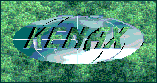
KENAX
Translation Agency and
Outsourcing
(programming work, graphics design, full list of outsourcing)
Copyright © KENAX, by Karel Kosman - All Rights Reserved Worldwide.