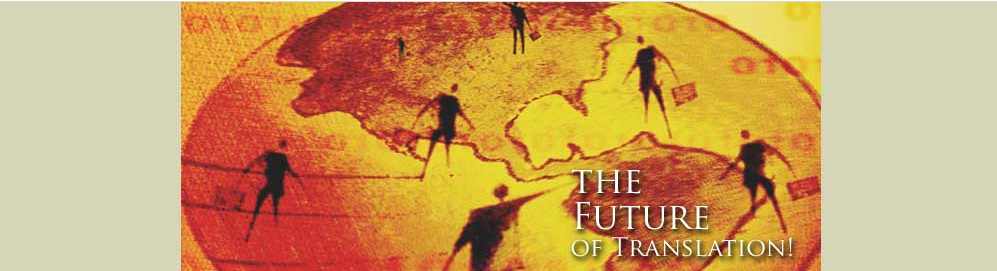
| World Languages |
Job 10001
When I assign you a file or files, I copy the data from my Accounting file (which I upload for you as well) and you might be assigned a file name like: JD_100201_Localize_17e. There are 19 sheets, the content and total word count of which you can learn from the project's website. So the previous file 17e I would upload for you into a folder named 17. Sometimes I might combine files, such as b to f, and h. This file I would most likely name French_JD_100201_Localize_17b-f.h.pxf. Just use your logic when I assign you files.
I would like to repeat one matter and am
learning about these issues myself. Some of the weapons or tools or Proper Names
come with a sex sign. I myself do not understand the purpose of it, but is it
possible that the way you translate a sentence would change if the object used
is a certain gender? If so I would suggest that, when you first open your file,
you go to View > Display/Hide Attributes, then select Display Full Tags and run
a ctrl f search through the document to see if there are any sex symbols there.
If so perhaps you could translate those sentences first. Once done you could
then return the configuration back to Display Short Tags so you would not be
distracted by the strange strings the <> tags are hiding and protecting.
for safer computer practice I think it would
be a good idea if you always kept a backup of your translation. You can find
your translation in the Projects folder where your Transit is installed on your
computer. If you Receive a .pxf project file from me named 10001 it should
create a similar named subfolder in the Projects folder where your Transit
software is installed.
In there you will find your translated
files. If translating into French it should end in .fra, if into German then
either .deu or .ger. The English source text would end in .enu. These are simple
text-only files and do not take up much room on your computer. You can even zip
them if you lack the space. I would suggest you copy out (out of the Transit
folder) these files and keep them somewhere for safekeeping, in case some
disaster happens on my end, for example.
When you Receive files it may overwrite
projects. Or if you Reinstall Transit it could erase all these files. So
definitely it would be good practice to keep multiple backups of these important
files.
[frequent save:]
Whenever translating it is good practice to
frequently ctrl s (save file) when your cursor is in the target window. The
program does not automatically save document like Word does. If you frequently
ctrl s you will greatly reduce any risk of losing some of your translation.
Some translators are experiencing problems
typing hyphens into their translation. If you are having such a problem, you can
use
°°°
instead (three degrees), if they are on your
keyboard, or
.hhh.
instead. But typing this out just to replace
a hyphen can certainly be annoying, in which case there are two options you can
try:
1) copy it to the clipboard (ctrl c) and
paste it every time you need it (ctrl v). But since you may need to search and
replace occasionally, option 2 could be better:
2) create a macro for it by going to Options
> Record Macro. You could give it some shortcut key like ctrl shift h, for
example.
Once you press OK and the recording begins, simply type .hhh. , and then go to
Options > Stop Recording Macro.
You should have therefore created a shortcut
key for this.
If I send you a file xxx_1b, and stated that
I assigned you x_1b, when you Receive it in Transit make sure to make a final
confirmation concerning the file name. I am very careful when preparing files
but there are 255 of them and I am constantly Receiving and Sending new files,
not to mention all the other management issues I have to deal with. And although
I might not like to admit it, I AM human and it is possible that I could make a
mistake. So if when Receiving your file the name is different than your assigned
xxx_1b (for example), please inform me asap so that I can recreate the file for
you.
1) when downloading your assigned
file, please always double check and be extra careful that you are downloading
the correct file, also from the correct language folder;
2) When working on a file it is good
to double check against the statistics sent to you (when your file was assigned
to you) to make sure that your translation memory and fuzzy matches are working
correctly.
It will always look something like this:
|
4600 |
Annette |
JD_100201_Localize_17e |
3404 |
44 |
629 |
164 |
0 |
80 |
3284 |
7605 |
3,615 |
where the first number is Pretranslated words. Transit skips over those and you will not get paid for them. The second last yellow is Untranslated and for which you get full payment. The numbers in between are fuzzy matches according to which you get a percentage payment according to the industry standard as explained on the Transit Help website (http://001yourtranslationservice.com/translating/translation-tips/working-with-Transit-PE.html).
The last yellow is the total words in the file. So if you divide the first yellow by the last yellow you should see roughly how many words/segments the software will jump over. In our example it is roughly half. If in this case the software is not jumping over roughly half of the segments, you know that something is wrong. These double checks is always good to make sure everything is running smoothly. So far everything has been with most translators, with no reports so far of translators translating what they will not get paid for.
The last blue includes the computation of fuzzy matches, so you would always multiply the blue number times your rate. The complete Excel Accounting file is available on the project's webpage and is occasionally replaced with an update, so you can easily compute how much you have earned so far.
Always only download and take those files with your name (sometimes I may send a list when I assign you several files, with other translators' names between yours).
if going through your document you notice a lot of strings, like $BHello for example, which are making your translation difficult, I can resolve this for you be adding that string ($B) to the filter, reimport that file, Send it to you, and then you could use any translation you have of that file as reference (make sure you understand this before you ReReceive the new file) to continue where you left off but without the annoying strings. This could also improve your translation memory and functionality of the glossary, since the words will now be without the string. At project start I carefully went through all 1.5 million words looking for such strings, but as you can imagine I could have easily overlooked some.
some of the files use \r , which refer to LINE BREAKS.
A line break is like when you press ENTER on the keyboard.
This is because the games software does not automatically reformat long lines of text so that it automatically jumps to the next line. Therefore, this sentence might look like:
This is because the games software does not automatically\r
reformat long lines of text so that it automatically jumps \r
to the next line. Therefore, this sentence might look like
When you translate your sentence should be cut up into lines of about the same length.
If your translation memory does not help you because of this let me know and we can think up alternate arrangements concerning the word count of your file.
one translator pointed out some magic spells which he thought were rather difficult to translate. I am trying to resolve this issue with the client, but I think the end client might also be under some magic spell, thinking that he can find quality translators in a local LA newspaper and start sending us guidelines.
Therefore, if you get to a section that you do not feel confident about you can skip it and we will try to resolve all these troublesome issues near the end of the project. If you do not ALT INS the segment you will leave it for someone else to translate and everything should be fair. If your entire file seems primarily problematic I can assign you another file.
Sometimes it may happen that you want to ReReceive a file, for example if there are some updated fuzzy matches you would like to take advantage of. Or if it seems that you are not getting as much fuzzy offers as you'd like. But if you have already translated some of your file, you will not want to ReReceive a new file because it will OVERWRITE the target file and hence you will lose your translation. Which we do not want.
But there is a simple remedy for this. First of all you must find where your target file is located. For example, if you Receive a file xxx_1b and your Transit is installed in the Program Files directory, the file path would be something like
c:\Program Files\Transit XV\Projects\2010\10001\
and in which you should find the file xxx_1b.FRA if you are translating into French or xxx_1b.DEU if into German (sometimes it may even end with .GER). You can open this file in a text editor to double check that it is indeed your translation.
Before you ReReceive your file COPY this target text file somewhere ELSE. I usually like to create a subfolder and call it Reference. Also copy the corresponding English .ENU file into the same location.
Once you have copied it somewhere else you know that you cannot lose your translation. If all else fails you can copy this backup file back to its original location, even after ReReceiving the new file, and everything will be back to how it was before.
Now that you have created your copy elsewhere you can go ahead and Receive the updated file without concerns.
Once you have Received the new file, go to Project > Settings > Reference Material tab, then press the Add Files button and select your copied .ENU file (for example in the Reference folder where you copied your translation and the corresponding source file).
Save your project (Project > Save) and now you should see your own translation in the fuzzy window.
Under Project > Settings > Termstar tab, make sure you ONLY have the new glossary selected (should be called Video.German_MAIN or Video.French_MAIN – which you should have already downloaded and Received from the Glossary folder). Make double sure that you have NO other dictionary/glossary selected for the project.
Open your new file and then go to Edit > "Insert all terms from dictionary".
Ctrl s save your file, go back to the beginning, add the Add dictionary, make it the default (to make it easier to add to), and commence with your translation. Don't forget to conjugate the terms according to your language's grammar.
Open your previously translated file. [I have not done this yet so I will need your feedback if there are any glitches.]
You can try Edit > Insert All Terms from Dictionary, but if that does not work you can go to Options > File Status > Not Translated, and now try it again. If the second option, the program should ask you if you want to revert back to the original/source text. You say NO. If you make a mistake and it replaces your translation, simply Close the file without saving it. Alternatively, you can create a backup of your .deu/.ger/.fra files, or Send me your translation as a backup.
Now you can go through your file, ALT INSing as you move forward, proofread your translation and conjugate the inserted terms according to your language's grammar.
BUT!!! It occurred to me later that this will force you to proofread the pretranslations/repetitions, which was not planned. In this case, if there are a lot of repetitions in your document, I think the best would be to not proofread your file, leave that up to the proofreader, and offer me an appropriate discount for that file considering this (which will go to the proofreader, because they will spend more time working on your file).
Whether you or the proofreader proofreads your file, and it turns out that you did not follow the instructions, which was to skip over all red marked glossary terms, the Insert Terms feature will NOT work. This means that someone will have to incorporate the changes, to maintain absolute consistency, as required by the client. Either you can do this (I will need to send you new instructions) or the proofreader, at your cost.
The txf or pxf files are actually zip files. To check their contents if you are uncertain and want to be sure you are sending me the right stuff, temporarily change the name of the ending of the file to zip, unzip it, and in the created directory or files open the relevant file in a text editor to double check. Your target file should have an ending .deu or .fra, depending on which language you were translating into.
The way we are trying to organize this project at this moment is that I will insert all terms from the glossary into your file when I prepare it for you. That means that they should all be inserted for you into the designated locations of the target window.
To help speed up the translation of future files, please try to add important words into the glossary (ones which you think will repeat often). But not the Proper Names of the first five files/sheets, because they will not repeat throughout the rest of the project (they will be replaced by a variable, such as $name).
To add terms to the dictionary/glossary, first select it in the target and source windows (you can also double click on the words), and then on your toolbar select one of two buttons:
1) Commit Marked Terms to Dictionary; or
2) Rapid Entry Mode – if you want to make some changes before committing to the dictionary.
Hold your mouse still over the icons for about a second to see what they do.
There is a MAIN dictionary (your language), which is used to draw terms from, and an Add dictionary if you want to add terms. Set the Add dictionary (under Project > Settings > Termstar) as the default to make adding faster.
When you have a translation file open, Edit > Insert Terms from Dictionary automatically inserts all terms marked red. You should do this according to the instructions.
Otherwise, if you ever have your cursor at the START of a red marked glossary term (in the target window), ALT T replaces it with the translated glossary term. Assuming there is only one term (there should be no duplications in the MAIN glossary of this project).
Your file needs to remain aligned properly. If you somehow added a segment or something to the target window and now the segments are misaligned for the rest of the document, you can fix this by placing your cursor in a segment shortly before the problem area and go to Options > Alignment > Settings. Choose "confirm all steps" and the other two Confirm choices. Press OK and then again Options > Alignment > and Start. You should now be in alignment mode. You can keep trying Options > Alignment > Next and confirm or cancel the recommended fixes, or perhaps easier, once in this Alignment mode, right mouse click into the problem segment and choose the appropriate measure from the dropdown menu.
Once you've fixed your file, ctrl s to save it, close it, reopen it and now it should function properly.
One translator also suggested: remove the offending tag by right clicking (I guess onto the green segment marker?) and selecting: Delete Entire Segment.
Payment is expected roughly every two weeks as I demand
from the client. Preferably by PayPal or Moneybookers (the latter of which is
better for payments within Europe, because my experience is that PayPal can
charge quite a lot if I send across a pond from my US based PP account). I am
trying to scatter the payment from the customer so that some are sent to Europe
and others within the
If you require payment by bank wire transfer or other expensive means, you must pay for all transfer costs, minus what it costs me by Moneybookers (1% of the transferred amount).