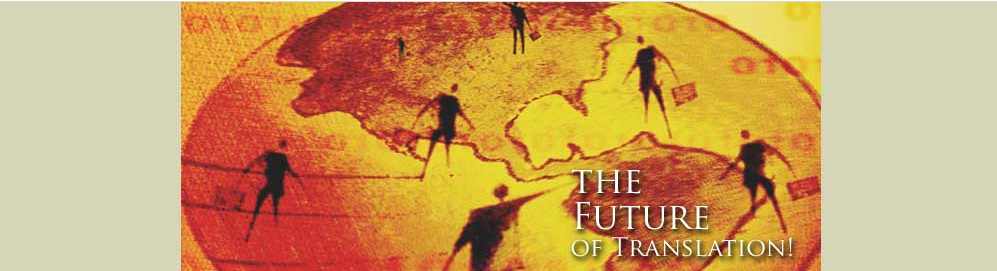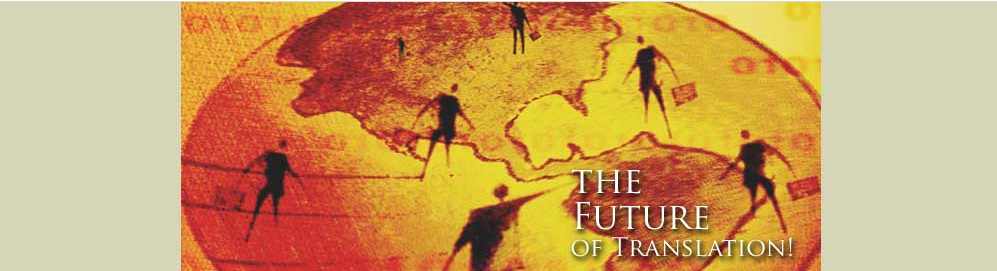
KENAX Translation Agency | Email US | Translation Resources | Translator Sitemap | Translation Services
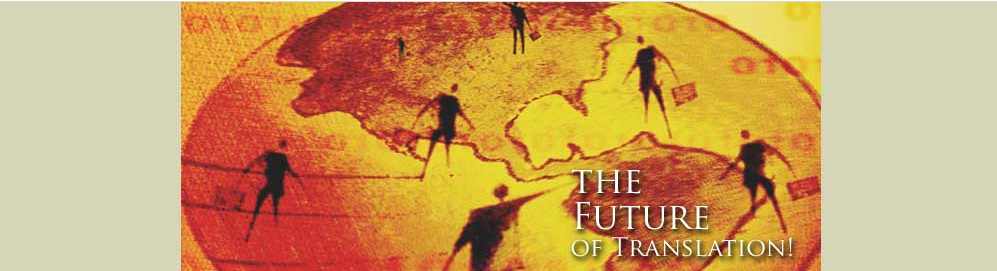
KENAX Translation Agency | Email US | Translation
Resources | Translator Sitemap
| Translation Services
This is some material I found on the web and in the manual. If you experience any glitches please write to me to help you resolve this, as it is important to me that this software works on all Windows versions. Alternatively, if you discover any tricks how to get it working, please tell me about them so that I can update this page for others.
I have installed Transit XV in Vista Business (32 bit) and it works fine. The only thing you need to know is that you should NOT install Transit in the folder that is suggested by the installer program. This is clearly explained in the documentation that is available on the Star site.
UPDATED: This is what really happens on Windows 7 (and
presumably
The files are in C:\Users\<Your Name>\AppData\Local\VirtualStore\Program Files\Transit\Projects.
Note the following special features for Windows Vista:
G
Starting the installation CD as administrator
User Account Control can prevent you from starting the
Installation Wizard for
Transit/TermStar from the installation CD window. In this
case, you must start
the installation CD as administrator (see page 14).
G
Installing Transit/TermStar outside the default program
folder
You must specify a destination folder
outside
the
default program folder. To do
so, you must change the destination folder suggested by the
Installation Wizard
(see page 15).
Starting the installation
CD as
administrator
If you are
not
an administrator and start the
installation CD, User Account Control
prevents you from starting Transit/TermStar via the
Installation | Transit
or
Installation
| TermStar
menus:
In this case, you must start the installation CD as
administrator:
1
Close the installation CD user
interface again by clicking
Quit.
2
Select
Computer
and
then your CD/DVD drive.
Windows Vista displays the content of the installation CD.
Fig. 3-1: User Account Control can prevent Transit/TermStar
from being started
from the installation CD
Installing Transit/TermStar
© 2007 STAR AG 15
3
In the context menu, select the
transit_xv.exe
file
Run as administrator:
User Account Control displays the following message:
An unidentified program wants access to your computer.
4
An administrator must give
authorisation for Windows Vista to display the CD
user interface:
– If you are an administrator, click
Allow.
– If you are not an administrator, an administrator must
provide authorisation
by entering his password and confirming with
OK.
Now you can use the installation CD as described in the
„Transit/TermStar XV – Installation“
manual, and therefore also start the
installation of Transit/TermStar.
Installing Transit/
TermStar outside
the default
program folder
User Account Control protects in particular the default
program folder in which application
programs are usually installed. After program installation,
Windows Vista
prevents the programs from being able to store or change
data in their installation
folder.
Instead, Windows Vista stores data in a user-specific
“Virtual Store”, so
that they
are stored in a different physical location to that which
is expected.
G
Example:
Windows Vista does not store exported German files of the
tutorial project – as
expected – in the
Projects
subfolder of the Transit installation folder. For the
user Carry, Windows Vista instead stores the data under
C:\Users\Carry\AppData\Local\VirtualStore\Program
Files\Transit XV\Projects\Tutorial\Export\DEU
Fig. 3-2: Run the
transit_xv.exe
file as administrator
3 Installing Transit/TermStar
16 Transit/TermStar XV – Windows
It may therefore be difficult to find the files stored by
Transit/TermStar on Windows
Proceed as follows to install Transit/TermStar outside the
default program folder:
1
The Installation Wizard proposes
during installation the destination folder
C:\Program Files\Transit XV\:
2
You must specify a destination folder
outside
the default program folder. To do
so, click
Change
in the
Destination folder
window.
The Installation Wizard displays the following window:
3
Create another destination folder
outside
the
default program folder or install
on another local drive, if your computer has several
partitions or hard disks (e.g.
C:\Transit XV\
or
D:\STAR\Transit XV\).
Make sure that you do
not
install Transit/TermStar in the
default program folder
C:\Programs
or
C:\Program Files. Depending on the user interface language
of Windows Vista, the same applies to folders with
corresponding localised
designations.
4
Confirm your selection by clicking
OK.
Fig. 3-4: Specify a folder
outside
the default program folder
3 Installing Transit/TermStar
18 Transit/TermStar XV – Windows
The Installation Wizard displays the following window
again:
5
Check again carefully whether the
Installation Wizard now displays a destination
folder
outside
the default program folder.
Confirm the destination folder with
Next.
You can now continue with the installation as described in
the „Transit/TermStar
XV – Installation“ manual.
When you start Transit/TermStar for the
first
time after
installation, it displays the
following window:
For more details about the significance of this window, see
the “After installation”
section in the „Transit/TermStar XV – Installation“ manual.
Fig. 3-5: Make sure that you do
not
install Transit/TermStar in the default program
folder
Fig. 3-6: Enter your full name here
Installing Transit/TermStar
© 2007 STAR AG 19
Finally, you can start and use
Transit/TermStar on Windows Vista as usual:
I just tried to save it in an other folder and actually this time I got much more files installed such as those two sample projects Trasit delivers together with the programme. Even so most of those files can't be opened, a window apprears saying that the newer versions of Windows do not support this programme. So unfortunately it still does not work. I will try again and let you know if I manage to make it work on my Windows Vista PC. If not I can start work on friday on my other PC at home on which I have installed Windows XP.
The woman of the Star Group I spoke to yesterday
sent me an email offering licences for the newer version of Transit. For example
you can adquire a 1-month licence for 100 € and a 12-months licence for 300 €.
Normally the programme costs more than 1000 €. Maybe this could be an option to
consider if most of the translators do not own XP and if the older version
finally does not work on
Read here for help instructions for Transit Termstar PE in general.
KENAX Translation Agency
| Email US
| Translation
Resources | Translator Sitemap
| Translation Services