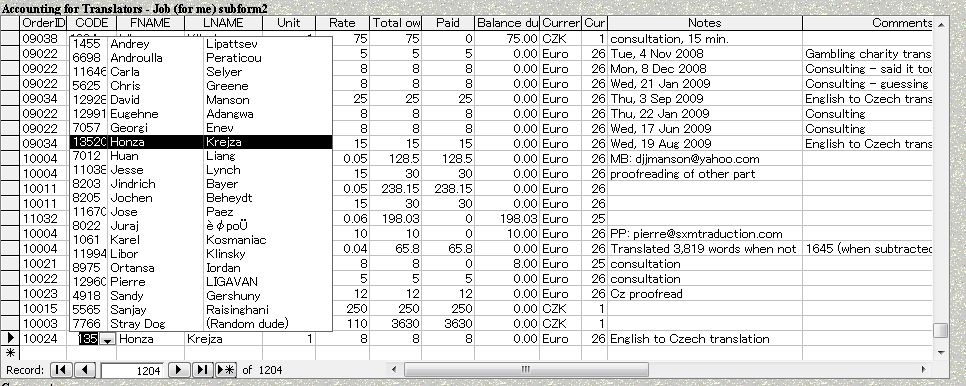

Before you pay someone you need to add their work to your accounting. That was already explained in the previous page introducing the translation accounting software, as this input subform is near the bottom of the Main Order Form. For convenience I'll put that picture here again:
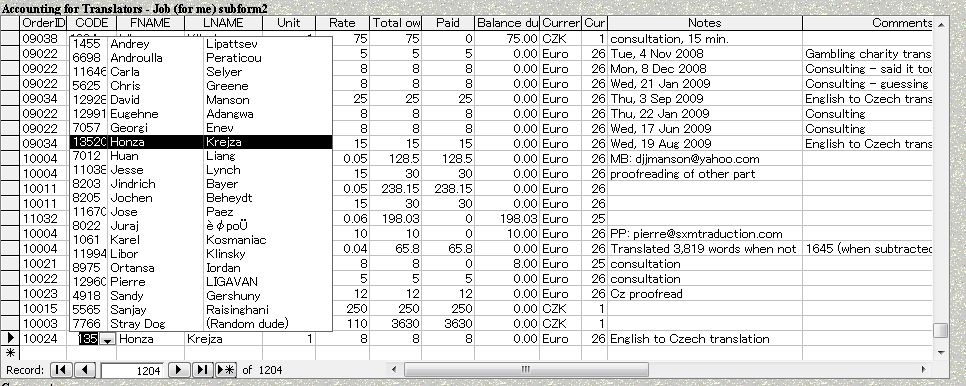
When adding a translator's costs to a particular project/job order, as usual you can press the popup cell to only display the Regular translators (the ones you use regularly, as opposed to popping up the full list of thousands of translators in your database). If you have other regular costs (that apply on a project basis and not in your overall accounting), such as courier costs, you can create a translator record with first and last name Courier Costs, for example. Or create a record named Temp Translator, if you occasionally give work to stray translators who are not already in your database (such as those you find through ProZ etc. for a particular rush project). For such cases you can put their email address in the Notes or Comments fields to the right. It is here or the top part of the Main Order Form that you can input their rate, units (such as number of words, lines, pages etc), the currency you have agreed to pay them in and the currency exchange rate to your base currency (the one you use for your own accounting and want to know the profits for).
When drawing translators from your database, they are taken from the Translator table. The far left column of the three showing in the popup table above is the Code. Let us take the first one, 1455 (Andrey) as an example (his full record in the Translator Form). When searching for a translator's full record, you can click into the Code field (near the top right of the example – field name not shown due to lack of space), press ctrl f (as in search/find), type in 1455 and press Enter on the keyboard. Otherwise you can search people by names or other criteria (like language combination), as will all be explained later.
In this example popout window of his record you can see what language combinations he offers, whether the target language of each combination is his native or if he has certification in that language combination, his subjects of specialization, payment information at the bottom, and other information. As expected I covered some of his information to protect his privacy.
In the middle section you will find the Managerial Comments where you yourself can edit the information. RD stands for Regular Dude (Regular translator in the limited popup windows), the Comments section, while the Quality box can be used for your own personal rating system. Depending on how you create your rating system you can use that to help you in searches, such as sorting of translators in search results (particular language combination but best rated translators sorted at the top). The rest of the fields are filled in by the translator and downloaded once in a while from the online database/application form, explained later [ . In the online application form the Subjects are actual click boxes, making it easier for the translator to fill in, while in the download version they are displayed as full text, as shown here (Accounting,Banking…).
This Translator Form is useful if you want to examine the skills and qualifications of a particular translator, or to add your own comment (such as: "never use this translator again). [mention somewhere that all forms can easily be customed changed in terms of background colour, position of boxes, fonts, font sizes etc., according to your preference and as easy as formatting a Word file (full instructions found in Look and Feel...).
Once you have added a translator's costs to a particular project you will want to have an overview of everyone you owe money to.
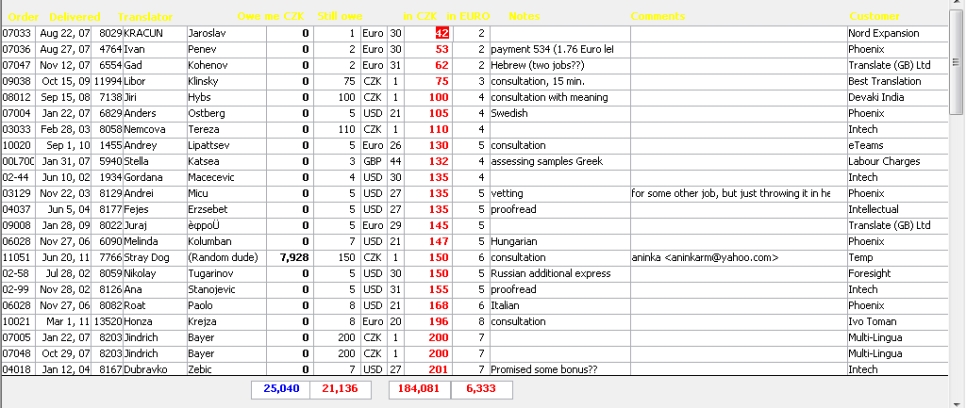
You can sort this according to Date Delivered, for example, if you have promised your translators that you will pay them within 30 days of delivery. The same filter and sort techniques can be used to filter out certain translators, show only those to whom you owe above a certain amount, or past a certain date, while at the bottom the bottom four boxes show the summation of the respective columns (how much the customers still owe you for those particular jobs, how much you still owe the translators, that amount converted into your own currency, and converted into Euro). This will give you an overview of how much you have expected coming in (payments to you) relative to what you owe your translators. This can be good to know when it is time to pay. The default setting is only to show those records where you owe some to the translators (there are other forms focusing on your accounting with your customers [ ), this displayed example sorted from lowest to highest in terms how much I owe in Czech crowns (after currency conversion).
After you decide who you want to pay you can go ahead and prepare their payment. For this you can use the Paying Translators form, but keep in mind that, alternatively, a script can easily be developed to put a Prepare Payment button on the above Translator Accounting form. For example, a Pay This Record field could be created with a tick box, with a field box at the bottom showing the summation of all amounts you are prepared to pay. Once you have decided and marked which records you have chosen to pay, press the Prepare Payment button to generate a preliminary report of all those records you wish to pay. The payment method to each translator would be drawn from the Translator table based on the preferred method of payment chosen by the translator through their account in the online application form [ , or you can change each one manually based on the particular situation (an exception requested by the translator, or depending on where your funds are located at the moment, which can depend on how your customers have made their latest payment to you). Based on that you could consolidate payments into single sums per translator, then consolidate payments according to payment type to create mass payments, which is possible for Moneybookers, PayPal, and possibly with your online bank account. Mass payments for each of these system often require different formats, but most often they are simple tab delimited text files which can easily be generated from such reports or from this database. The reason I have not created such an efficient, more automated system so far is that I have not had the steady and a high enough turnover to warrant it, but I know how it can be created if there is demand for it. In the meantime I have used the below, simple form for making payments individually:
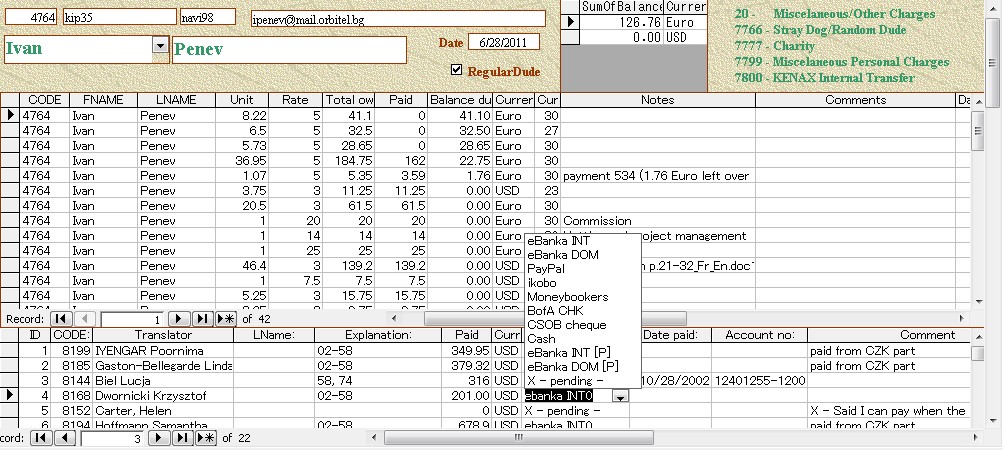
The usual Regular Translator popdown selection box is located in the top left (currently selected to Ivan). Once you select one of the Regular translators all their information appears in the form, such as their various payment methods as drawn from the Translator table (which they can change online) and visible below the view you see above (keep in mind that I designed these webpages on a small netbook, meaning with a smaller monitor and therefore not able to take larger screenshots. But the advantage of this customizable system is that you can easily resize and move subforms etc. within the various forms to better match the size of your monitor). To the right of the translator's name you see the Regular translator checkbox, which you can uncheck here (as well as elsewhere) whenever you decided you have paid him/her in full and no longer want to keep them in your Regular list. To the right of that is the total amount you owe them. If you happen to owe them different sums in different currencies, the summation for each currency will be listed separately. To the right of that is a green list for my own accounting purposes so I could write the numeric code into the Explanation field when paying, classifying the payment. You can easily change this information yourself. If the payment does not fit into one of these exceptional classifications you would probably just use the order number(s) of the projects you are paying a translator for. Such classification for each payment helps keep your accounting nice and tidy. In this way you can send a single payment to one translator for many jobs while keeping everything self-explanatory.
Directly below this top section is a subform showing all the jobs this translator (Ivan) has worked on for me. To make things clear for you I have sorted those jobs according to Balance Due – from highest to lowest. Directly below that is the Paying Info subform showing individual payments, with a Payment Type popup record selected to show you the list you can easily customize yourself (based on the types of payments you are able to offer your translators).
Again, this form can be developed to add a Pay This Record field to the top subform and a Pay Now button to transfer the information automatically, but because I haven't had enough turnover I would simply copy/paste the required data. When paying someone for any number of jobs/records the Balance Due for each record should become zero and transferred to the Paid column to the left, the total balance due/paid (in this case 126.76 Euro) copied to a single record in the bottom Paying Info subform.
Once the payment info is correctly transferred to the Paying Info subform, you can use that data at the end of the year when reporting your payments to the tax authorities. You can sort the data according to payment method and double check against your bank transaction records, copy those records into Excel to quickly calculate totals per group to help you quickly prepare your tax statements. After developing this system I no longer had to pay an accountant to come into my office and shuffle through my hundreds of invoices from my translators, but simply emailed her the summation data she required to fill in the tax forms. If the authorities came for an audit everything was perfectly transparent and easily searchable. Because my external accountant required much less time to work on my accounting, not only was I more confident that it was done correctly because I could cross reference all the data against my bank transaction records, but it was quick and my accountant charged me a fraction of what she used to charge me [mention in original features..] .
Okay, I realize that this can all seem rather complicated and intimidating, but not only can I develop it further to simplify it, I find it really isn't that complicated once you practice it a few times, and the important point is you should now start to understand how customizable and powerful such a system is. As opposed to some set software which you yourself cannot alter but for which you have to write a letter to the programmers and hope that your request will be implemented in the next official upgrade. I can show you how easy it is to alter things for your own particular needs, or I can customize it for you for a reasonable hourly fee.
Now that you've got your accounting wonderfully under control, how about we test-drive the system on a real project? First things first let's use the powerful search function to find some translators for our project!