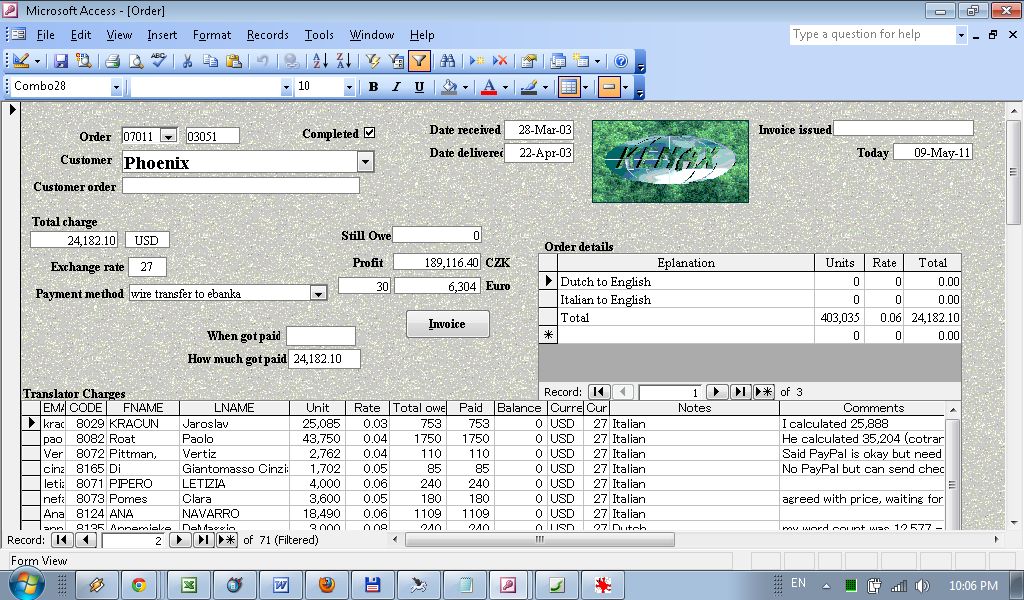

This accounting software
could be used for other industries with some minor tweaking. Simply
contact me to discuss modifying the software for your needs. I have also
made a simpler and less expensive version for translators who are not operating
a translation agency. The “software” is basically a Microsoft Access Database
(MSA) file, for which reason you will need that software. It usually comes with
Microsoft Office, but if you do not have it you can ask me for help with where
to download it from. The advantage of using this software is that it is a file
you can easily customize for your own needs, such as adding your logo to your
invoices, the language and format your invoices are written in, etc. For
customization you may check out my
tree planting
accounting software or the “Look and Feel - Your Own Tweaking” near the
bottom of
instructions for the demo version of accounting software. You can download
the free demo version for that industry to get an idea of how it works and how
customizable it can be.
The below page is still under construction but should show most of the features.
fully customizable and editable. Add your logo to your invoices, change the numbering format of invoices (1.000,- instead of 1,000), create invoices in your own language, and much more;
easily set up different ways to get paid (PayPal, bank transfer, by cheque etc), select which payment method for each order, then issue invoice in pdf format with the click of a button;
profits are calculated per
day, so if you have several jobs at the same time, it will give you an accurate
report of your profits per month (since some jobs might start in one month and
end in another); <from these offer link to more detailed explanation. Link back
to TOC from each detailed section etc.>
report of which customers
still owe you money, showing earnings in different currencies and other details;
powerful search and sort functions, as explained in the Navigation and Data Manipulation Instructions in the instructions for the demo version of accounting software; <link to bookmarks instead, _blank>
issue invoices in any
currency and always show earnings in currency of your choice
Full version for translation companies (different
options available):
complete with online
application form, the database/results of which can be downloaded to your
computer and automatically connected to this software for quick, offline
searches
our own database of
translators and remote workers who have applied through our online application
form over the past 15+ years, total numbering more than 12,000
help in converting your
own database of translators to a format which would work with this software
search for translators by
language combination and other criteria
help with sending mass mailouts (each email is sent separately to each translator so as not to be
considered as spam and blocked by their email provider; use different fields to
customize the messages, such as addressing each translator by their first name)
any other logistical and
computer/programming help relating to the running of a translation company
online system to accept
tender applications from translators for particular projects, whereby each
translator can submit their special price for the project and translation
sample, which can then be assessed online by any number of chosen assessors.
This saves an immense amount of time compared to having to deal with samples
sent as attachments by email.
Below are some screenshots of the various functions, to give you an idea. You can also check out the accounting software I made for the tree planting industry, to see how customizable the system is, or how you could customize it yourself.
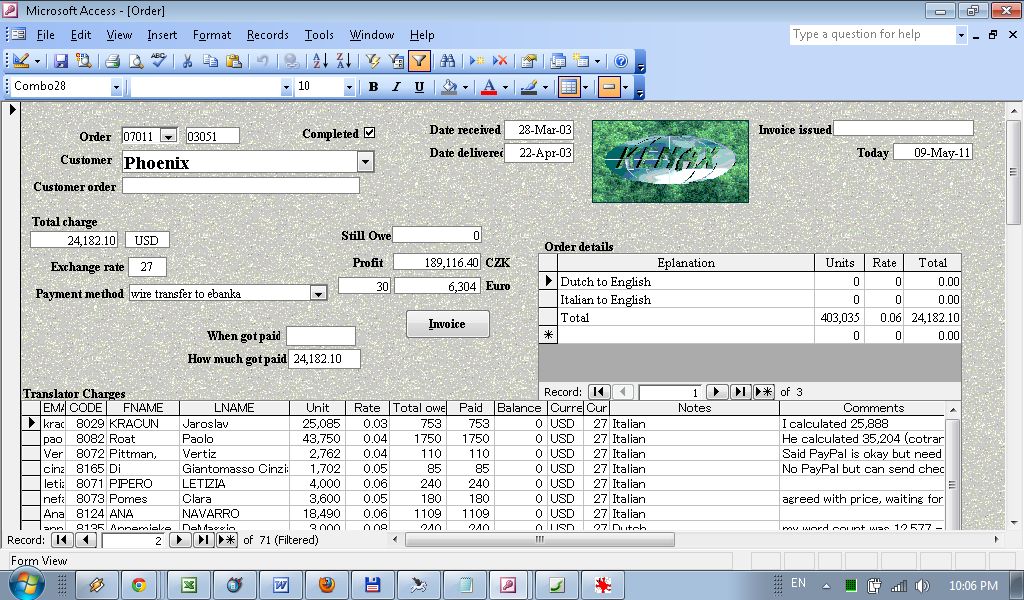
This is the main
Order form with which you can see
such values as the customer for a particular project, the items you will charge
and which will end up on the invoice, and Invoice creation button based on the
data in the form, your costs (Translator Charges for agencies/full version),
profits, method of payment to you, a comments section (when scrolling down in the
window of the above snapshot) and other details.
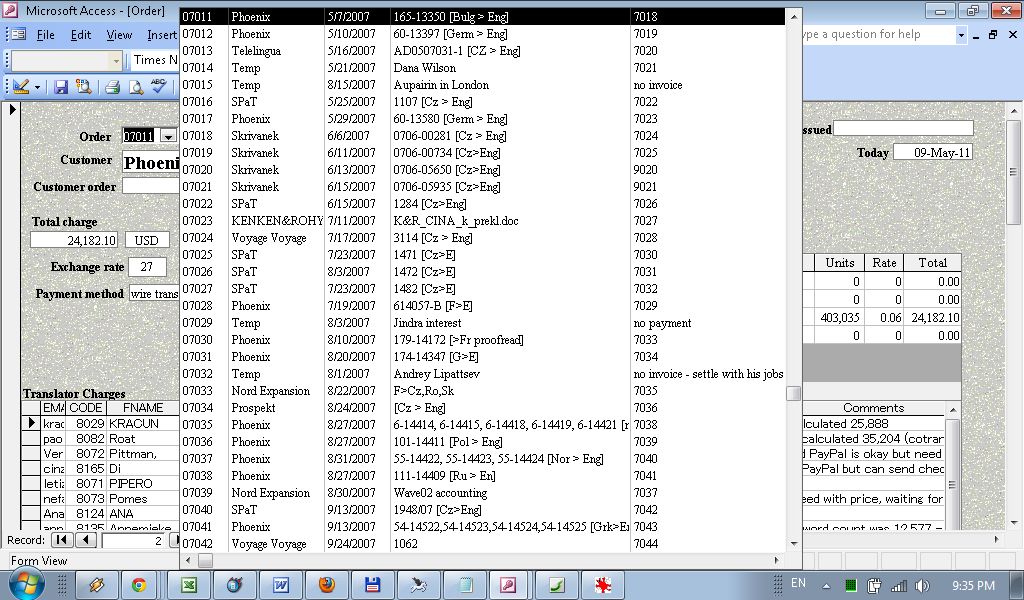
When you click on the Order combo box at the top left, a list of all orders pops out to help you select one of them. The list has some basic information, such as the Order no., customer name, date delivered, their order number and the invoice number.
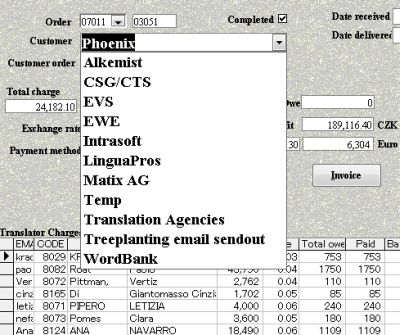
When selecting a Customer for
your new order, the dropdown menu is limited to only Regular Customers. This is
the same for many other selection boxes, such as Translators for the full
version. When assigning translators to projects, you might have tens of
thousands of them in your database but only regularly use a few of them. The
Regular field is used for many such selection boxes.
|
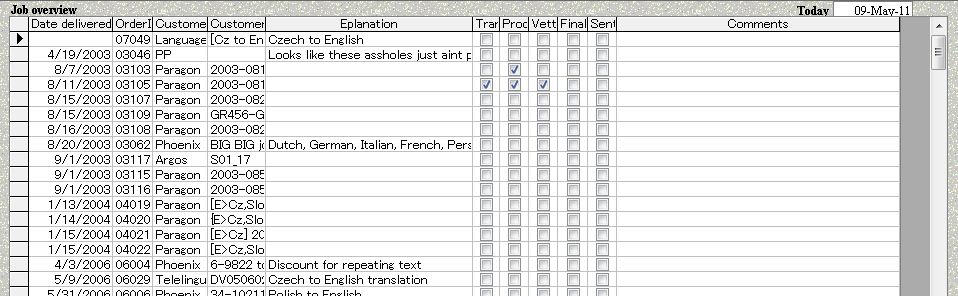
In this same window, if you
scroll to the right you can see an overview of the progress of all jobs. For
example, there could be a Translation, Proofread, Vetted, Finalised and Sent
stages of a translation (as shown here). More fields can be added and the default setting of this view can be set to only show those
jobs that
have not yet been Sent, to keep the list to a practical minimum.
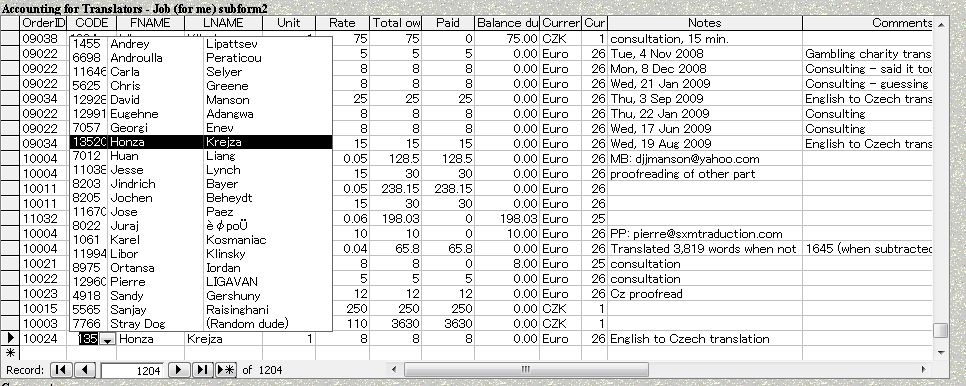
Scrolling down in this same
Order form you have the Translator Charges input form. Forms can easily be added
as subforms into other forms. When adding translators to a job only the Regular
translators are shown. The reason why translators cannot be added to the
Translator Charges section visible at the top of
this form is so that the translators shown there cannot be accidentally
changed.
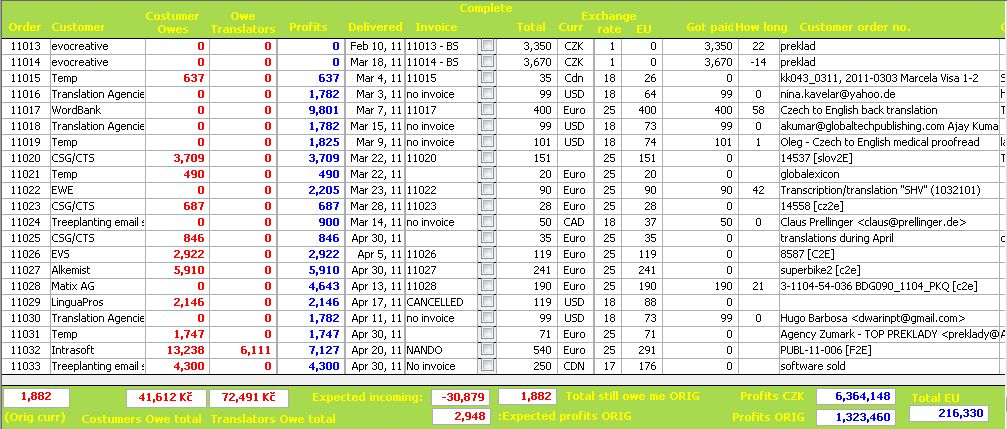
This shows an overview of
what customers owe. The left red column shows what customers owe in Czech
Crowns, but you can choose whatever currency you want 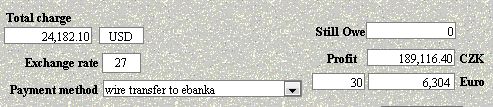 (accomplished in the
section of the main Order Form above as shown here to the right. For each job
you fill in the exchange rate between what you are charging and your own
currency (in this case USD to CZK), and then the Euro to CZK exchange rate in
the bottom right - at that time 30. You can change the CZK or Euro to whatever
you want and is useful if you'd like to see your profits in two different
currencies). This is useful if you live in one country and charge customers in different currencies, and would like
to see profits in your local currency.
(accomplished in the
section of the main Order Form above as shown here to the right. For each job
you fill in the exchange rate between what you are charging and your own
currency (in this case USD to CZK), and then the Euro to CZK exchange rate in
the bottom right - at that time 30. You can change the CZK or Euro to whatever
you want and is useful if you'd like to see your profits in two different
currencies). This is useful if you live in one country and charge customers in different currencies, and would like
to see profits in your local currency.
The second red column, Owe
Translators, is also converted to the same local currency, as is Profits,
coloured blue just to the right.
Near the middle is the EU column, if you’d like to see profits in another currency. In the Translator Charges subform below you can see the currency charged by your translators and the exchange rate (to your local currency) just to the right. All values of any field that needs to be filled in a new record (job/project, translator working on that project, file with word count that you will charge) can have a default value, which can be changed anytime (such as if the currency exchange rate changes - otherwise you can set and leave a particular default).
The How Long column is how
many days it has taken your customer to pay you, calculated by the difference
between the When Got Paid and Date Delivered fields in the
main Order form.
There are other fields (the
project’s Comments and average profits per day) to the right of this Customer Form
not visible here only because the computer monitor used to make these
screenshots is smaller. Simply scroll to the
right if you need to view them (or they will be visible on a larger monitor).
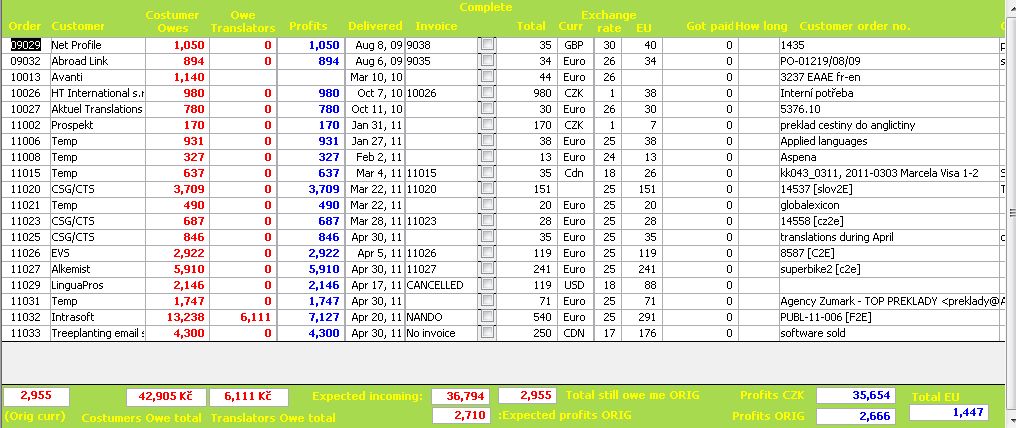
As explained in the powerful
search functions feature<, search criteria can be applied to this and any other
form. In this case above the search/filter criteria has been set to show all records where
Customer Owes is greater than 1. In this case the values at the bottom of the
value (expected incoming payments, expected profits in original language,
customer owe total etc.) are recalculated considering the filter/criteria.
Or you can click onto some
customer in the Customer field and press the  button
(flash selection) to filter and only show that
customer, as shown here:
button
(flash selection) to filter and only show that
customer, as shown here:
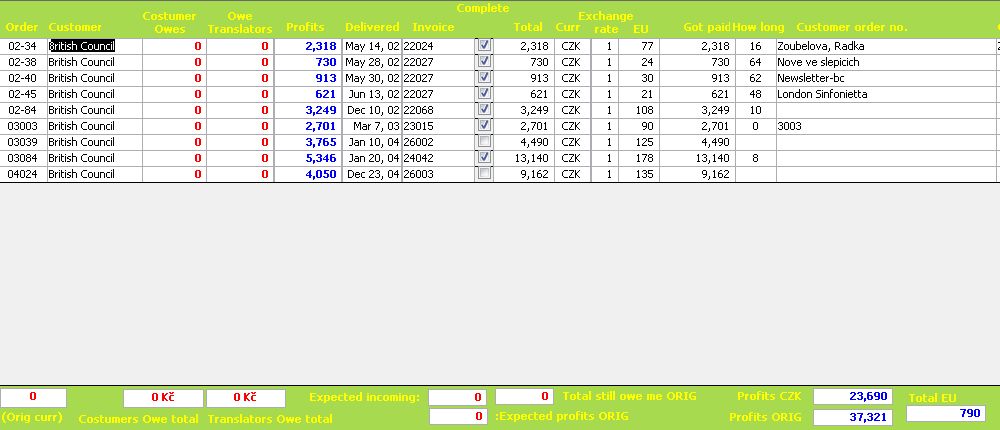
As you can see by the
calculated totals at the bottom of the screenshot above, they adjust
automatically according to any filter criteria, such as profits above a certain
amount, jobs that are not completed yet, jobs after a certain date or during a
certain period, in a certain currency, etc. etc. For a more detailed explanation
on powerful how the filter criteria function works, check out the tree planting<
instructions.
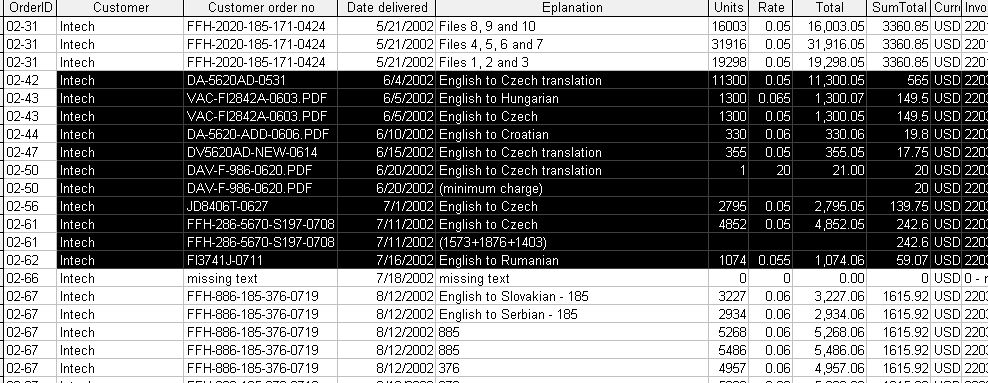
This form is useful if you
want to remind a customer what it owes you. In this case I flash selected my
customer Intech. In this window I selected certain records (marked in black
above), and copy/pasted the selection into an email or Word file etc. to produce
the following output:
|
Customer |
Customer order no |
Date
delivered |
Eplanation |
Units |
Rate |
Total |
SumTotal |
Currency charging in |
Invoice
issued |
|
Intech |
DA-5620AD-0531 |
6/4/2002 |
English to Czech translation |
11300 |
0.05 |
11,300.05 |
565 |
USD |
22034 |
|
Intech |
VAC-FI2842A-0603.PDF |
6/5/2002 |
English to Hungarian |
1300 |
0.065 |
1,300.07 |
149.5 |
USD |
22034 |
|
Intech |
VAC-FI2842A-0603.PDF |
6/5/2002 |
English to Czech |
1300 |
0.05 |
1,300.05 |
149.5 |
USD |
22034 |
|
Intech |
DA-5620-ADD-0606.PDF |
6/10/2002 |
English to Croatian |
330 |
0.06 |
330.06 |
19.8 |
USD |
22034 |
|
Intech |
DV5620AD-NEW-0614 |
6/15/2002 |
English to Czech translation |
355 |
0.05 |
355.05 |
17.75 |
USD |
22034 |
|
Intech |
DAV-F-986-0620.PDF |
6/20/2002 |
English to Czech translation |
1 |
20 |
21.00 |
20 |
USD |
22034 |
|
Intech |
DAV-F-986-0620.PDF |
6/20/2002 |
(minimum charge) |
|
|
|
20 |
USD |
22034 |
|
Intech |
JD8406T-0627 |
7/1/2002 |
English to Czech |
2795 |
0.05 |
2,795.05 |
139.75 |
USD |
22035 |
|
Intech |
FFH-286-5670-S197-0708 |
7/11/2002 |
English to Czech |
4852 |
0.05 |
4,852.05 |
242.6 |
USD |
22035 |
|
Intech |
FFH-286-5670-S197-0708 |
7/11/2002 |
(1573+1876+1403) |
|
|
|
242.6 |
USD |
22035 |
|
Intech |
FI3741J-0711 |
7/16/2002 |
English to Rumanian |
1074 |
0.055 |
1,074.06 |
59.07 |
USD |
22035 |
As usual you can use the powerful
filter/sort features to only show certain records (such as the ones your
customer has still not paid you for) to quickly generate whatever report you
like.
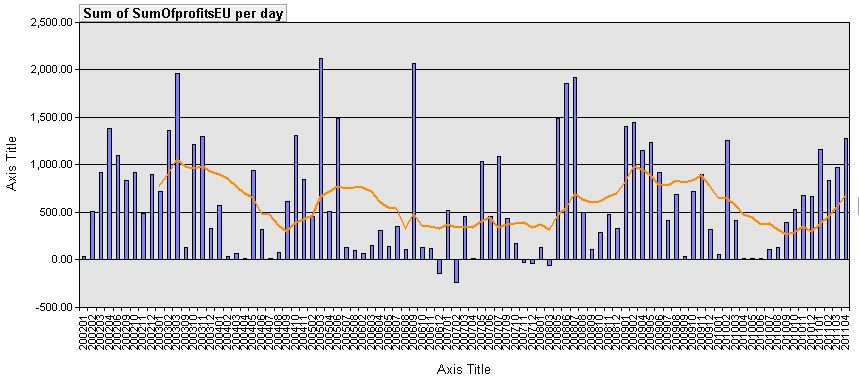
This shows my monthly
profits (accurate because profits are calculated per day, no matter how many
jobs you have at once or if any of them spill into the next or other months),
with three month running average (orange line running across). As usual the
filter/criteria can be adjusted to only include such records as within a certain
time frame, for a particular customer, below a certain profit level, etc. etc.
(all will be explained in the manual, or I can help you customize).
The field description along
the bottom is yearday, so 200201, as shown in the bottom left, would be January
of year 2002.
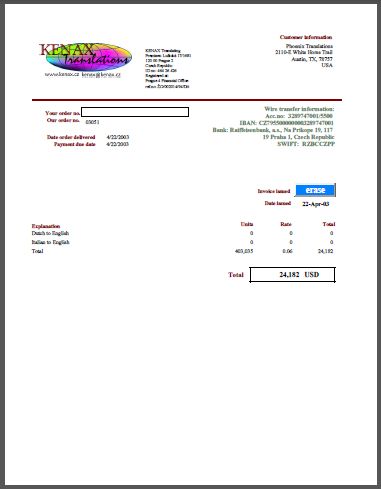
For invoices lets take our order form at the
top of this page. It concerns order number 03051 (the combo box to the left is a
dropdown list used to select orders, as explained
above) for the customer
Phoenix, to be paid in USD to “wire transfer to ebanka”. I did not issue an invoice for this project
but combined it with a later project, for which reason Invoice Issued at the top
right is empty, but I created one anyway and named it erase.pdf, which you can
download and view to see its full size.
Much of the data is drawn
from the Order form at the top, where the Customer Information at the top right is drawn
from the Customer table and based on the customer (in this case Phoenix) selected in
the Order form. Each customer has its own record in the Customer table, with all its
specific information (how they like to pay, contact information, invoice mailing address
etc.).
The top left is just a logo
which you may replace with your own picture or object.
To the right of that is
information required by the Czech Republic to be on all invoices. You can put
here whatever you want, or just leave blank.
Underneath Customer Information is the payment instructions information, so the customer knows how to pay you.
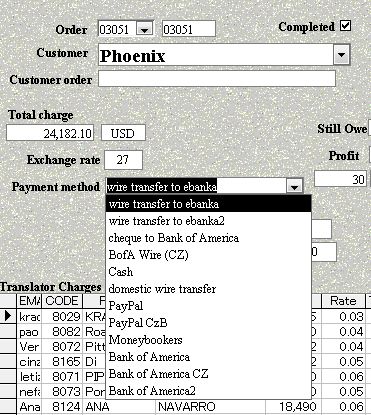
This payment instructions section and the info in
the top centre, just to the right of the logo is drawn from the Payment Method
To Me table, and hence depends on what Payment Method is selected in the Order
form (picture to the left). This is a simple table to which you add a record
every time you have a new payment method. For example, if the two fields of
information are the same but you need one in another language, simply create a
new record, name it something, and it will be automatically added to the
dropdown list shown to the left.
The invoices are created
when you press the Invoice button in the Order form, which basically sends a
print command for that order number only. For this something like PDF Creator is
useful, as it will create a PDF file through the print function. As explained in the customization
instructions<, your invoice template can be changed as easily as changing a Word file, replacing
the logo, changing the text to another language (although for that it is better
to Save As the form so that you still keep the English version), adding a
signature picture, moving things around to better suit your tastes, and changing
the Payment Due Date variable, which at the moment is set to equal the Date
Order Delivered and Date Issued fields (if you do not want it to be equal but
let’s say two weeks after the delivery date - the instructions explain the simple
way how to change this).
To change the numbering
format (such as from 24,182 USD to 24.182,- CZK) or the date format (such as
from 4/22/2003 to 22.4.2003, as can be different in different countries), simply
change the Language and Regional Settings in Window’s Control Panel.
I created this system for my own needs and can certainly develop it further to match yours. I have many ideas for development but simply have much other work on my table to really bother, but would enjoy developing it further according to the needs of others. The next page will explain how I manage the payment of translators and other expenses. For the freelance version for translators who do not need to have a database of or need to regularly pay other translators (if you only need to pay the occasional translator a simple cost section per job order will suffice), that version still needs to be developed, but that only requires stripping down this full version to remove the database and restructure things a bit. I will do so if there is enough demand. Please write to me to express your interest.