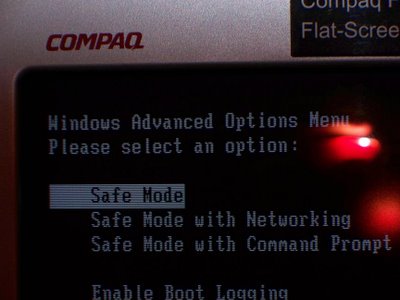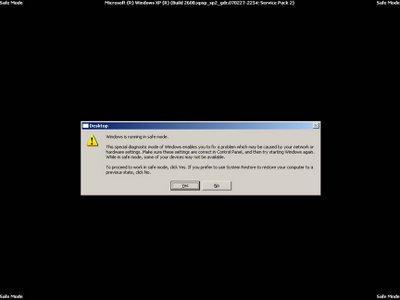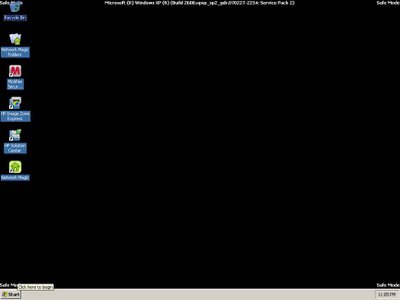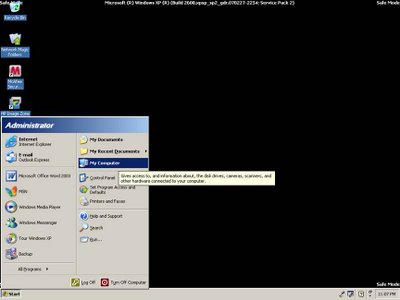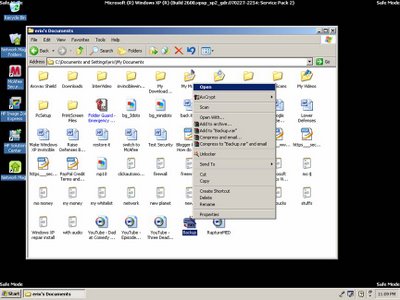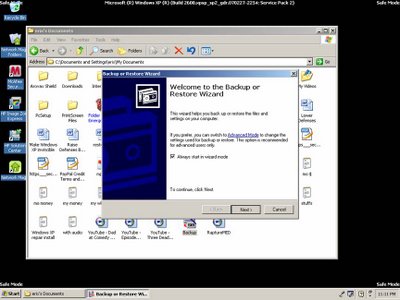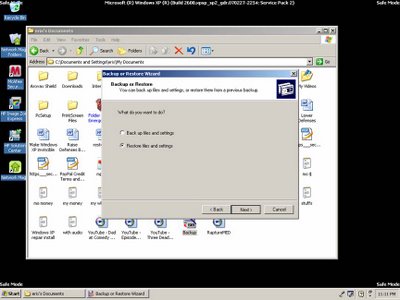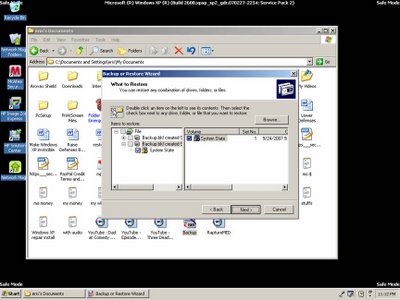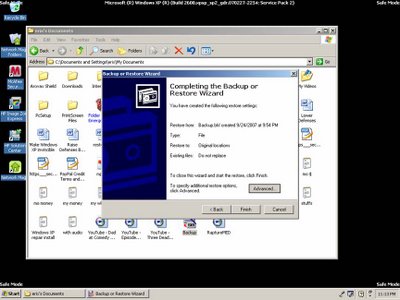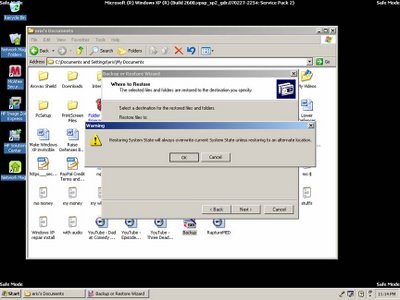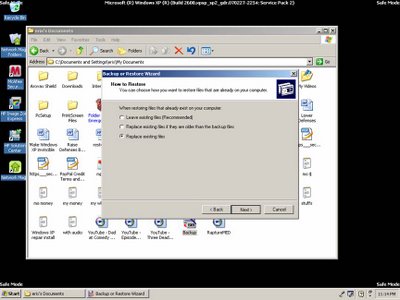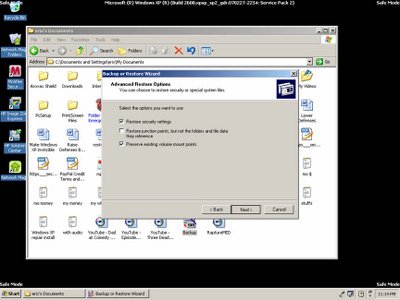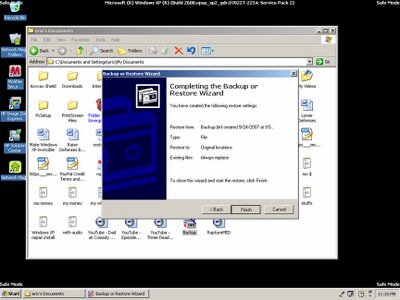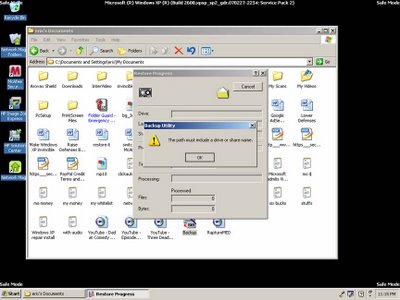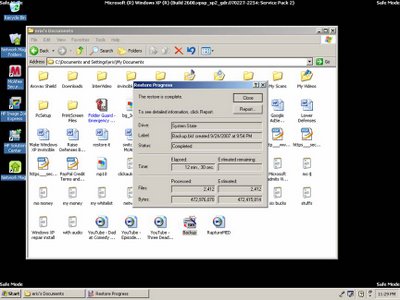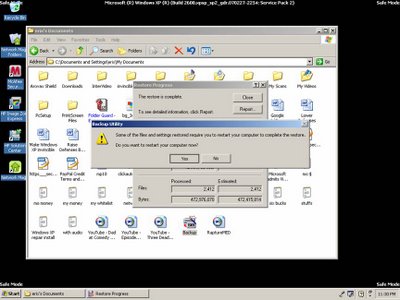1.
1. Boot/reboot your computer. After Windows shuts down and/or your
computer restarts, start pressing the F8 key on your keyboard. On a
computer that is configured for booting to multiple operating systems,
you can press the F8 key when the Boot Menu appears.
3.
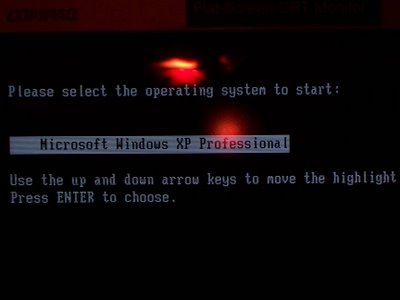
3. Use the up and down arrow keys to highlight the operating system you are trying to secure, then press “Enter” (in this case, there is only one).
4.
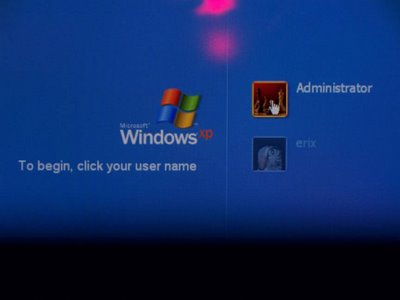
4. Click on the “Administrator” username (assuming you are the owner and know the password, if there is one). If the account is password protected, and you do not know the password, contact your administrator. Otherwise, if your regular user account shows up on this screen, you may use it. If there is a password, type it in, then press “Enter.”
8.
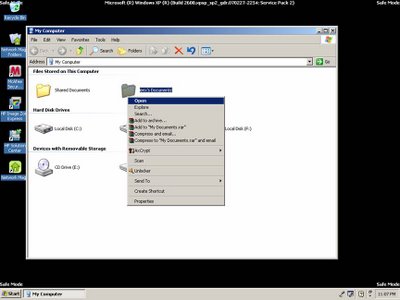
8. Open the documents folder associated with the user account in which the target backup file was created (“erix,” in this case). Right-click “username’s Documents,” then left-click “Open.”
10.
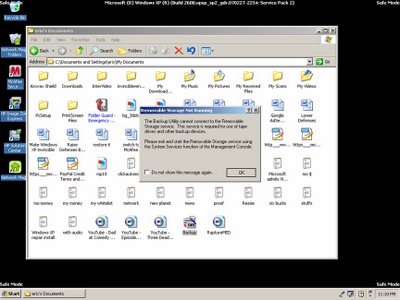
10. A dialog box may appear to inform you that the Removable Storage service is not running. Click “OK.”
13.
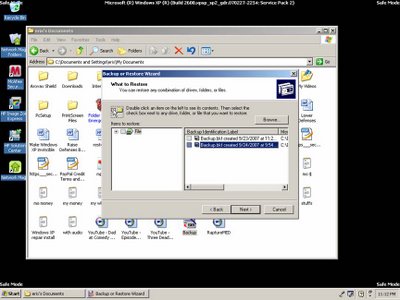
13. Under “Backup Identification Label,” double-click on the backup file you want to restore from (the most recent one, in this case).
16.
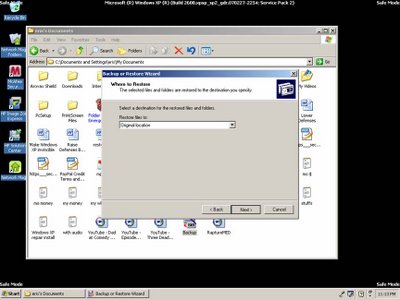
16. Make sure “Original location” is selected as the “Restore files to” destination, then click “Next.”
22.
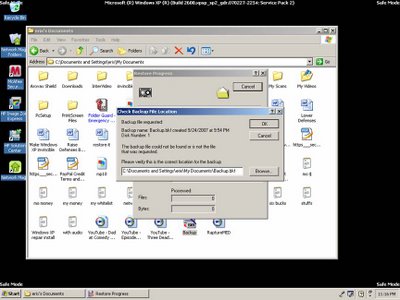
22. Click “OK” (If the original backup file was moved from its original location, you will first need to click “Browse,” then navigate to its new location.), then wait.