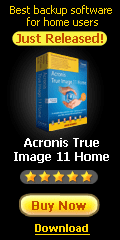The Internet is no longer safe, especially if you're a Windows user
like I am. Old news, of course, but I stress this fact as being of a
gravity which even some of the more advanced users have yet to fully
appreciate. A few years ago, I would have told you to simply install
AVG Free AntiVirus, Spybot Search & Destroy, and Kerio or ZoneAlarm
Free, possibly setting Ad-Aware SE aside for a follow-up.
This
is not nearly enough anymore. Even Kerio (now Sunbelt), with some of
the finest inbound exploit protection a personal firewall can offer,
free or paid, is still vulnerable. And most of the old, classic
scanners are doing little to nothing against the new surge of blended
threats, combining the strengths of multiple families of malware which
at one time could have been easily distinguished from one another.
These mutated parasites can prove much harder to hunt down than their
predictable ancestors, as well as harder to remove. And there's more to
it than that.
According to Google, more legitimate Web pages are
now infected with drive-by downloading keyloggers than ever before.
With increasing numbers of people taking their finances online,
tech-savvy thieves have found it much safer to rob individuals from
behind a computer and a proxy tunnel, than to try robbing a physical
bank and making their getaway before the wailing of sirens surrounds
them. Web rating tools remain useful to advise of a site's
trustworthiness, but no longer can you expect not to get infected just
because your SiteAdvisor button is green.
On these pages I offer
pictorial, step-by-step instructions for locking down the core of your
Windows operating system to help prevent malicious programs from
installing themselves or even launching. Every single mouse click is
illustrated, in effort to make this procedure as easy as possible to
follow. The only steps I omit from my instructions are these:
• Scanning your computer for preexisting infections.
•
Installing traditional security software to help prevent infection
whenever defenses must be lowered, allowing for the
installation/uninstallation of new software.
In these instances,
what I have to offer are suggestions only. Final decisions I leave
entirely to you. Which scanners to use for disinfection, and which
products to install for resident protection, tend to be matters of
personal preference; also, not all products are compatible with all
others. Depending on these variables, as well as your level of skill,
more or fewer options may be available:
1. For average users, I recommend scanning your system with Ewido, F-Secure, Trend, and a-squared.
There are several other free online scanners available, but these four
should catch most, if not all parasites that may be lurking around
unbeknownst to you. If you are an advanced user, you could go even
deeper with HijackThis, and either IceSword or DarkSpy.
IceSword will catch virtually all hidden items on your system, and
having them highlighted in red makes my job so much easier, but I
understand people have found at least one way to hide files from
IceSword's view completely. DarkSpy, however, is not fooled by this
technique.
Note: A lot of malware these days are really tough to
remove, even in safe mode. If your computer is severely infected,
another solution would be to scan it with an antivirus rescue CD. I'm
aware of four vendors that offer free rescue disc images: Kaspersky, BitDefender, Avira, and F-Secure. If you don't know how to burn an ISO image to CD, you can learn here. And if you're still not brave enough, Avira offers an alternate download that will burn the CD for you. Please use a clean computer to download and burn the CD image.
2.
Next, and before moving forward with the lockdown procedure, I
recommend installing a basic defense apparatus consisting of
traditional PC firewall, antivirus, and antispyware software. There are
freebies available for those on a budget, limited though they are. One
of my most trusted sources for consultation in freeware is Gizmo's Best-ever Freeware Utilities List, where you will find explanatory reviews that offer some insight to aid your decisions.
Once you've completed the above two steps, you'll be ready to lock down your system. Step 3 is optional, but I recommend you read it when you have time.
*******
READY TO PROCEED? ---> [SELECT YOUR OPERATING SYSTEM]
*******