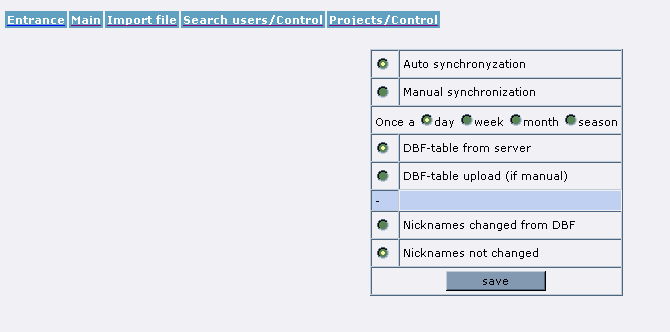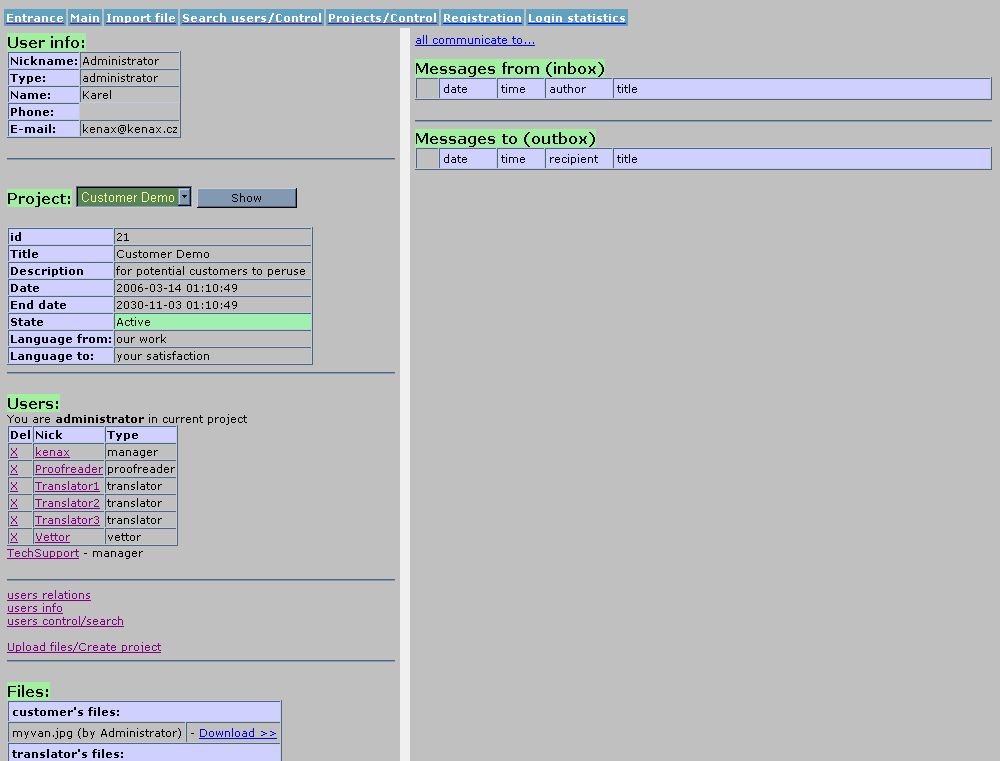
Customer Demo Account from Administrator's Perspective
The following is a screenshot of the project Customer Demo from the perspective of the administrator (on March 13, 2006), Main page.
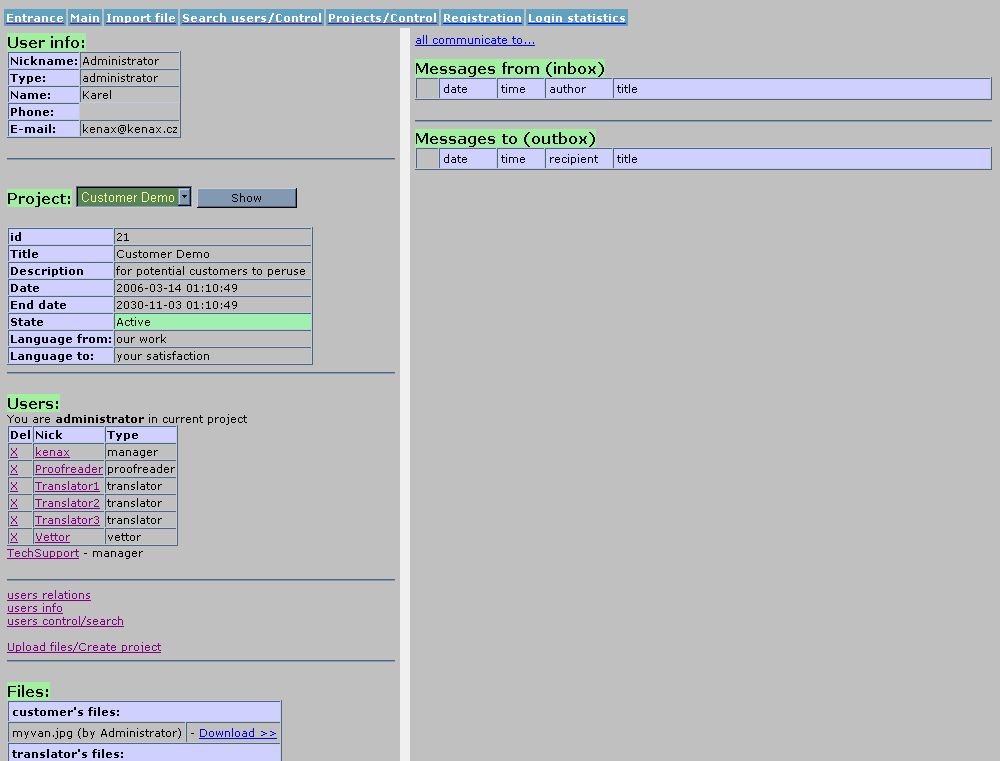
To control who gets to communicate with whom, I can press on the "users relations" link within a project in the Main window above:
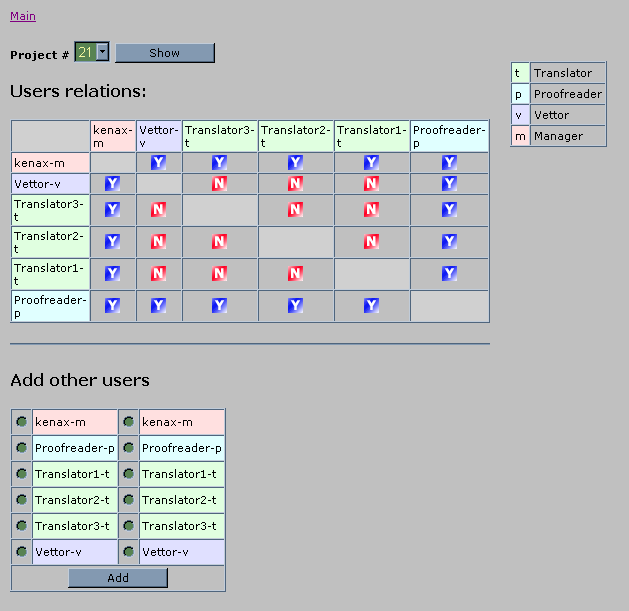
The default setting is that the manager (user kenax-m above)
can communicate with everyone in a project, and in our Customer Demo project
above, the proofreader is also allowed to communicate with everyone.
Clicking on the N (no, they cannot communicate with each other) will turn it
into a Y (yes they can), so that this project can easily be set to allow only
Translator1 (which we might have assigned as the lead translator on a project)
and the manager to communicate with everyone:
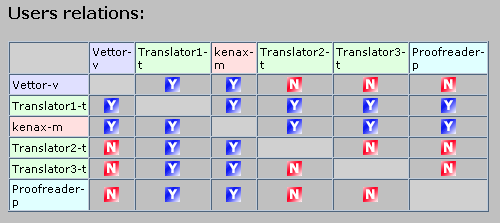
When communicating with one another, the users only see their
nicknames (Translator2, for example) and not their real names or any contact
information, important in my mind for such a virtual office. Divide and conquer,
don't they say?
The messaging system is also set up to show the previous correspondence, like
this below window, to make things more understandable and simpler for the users.
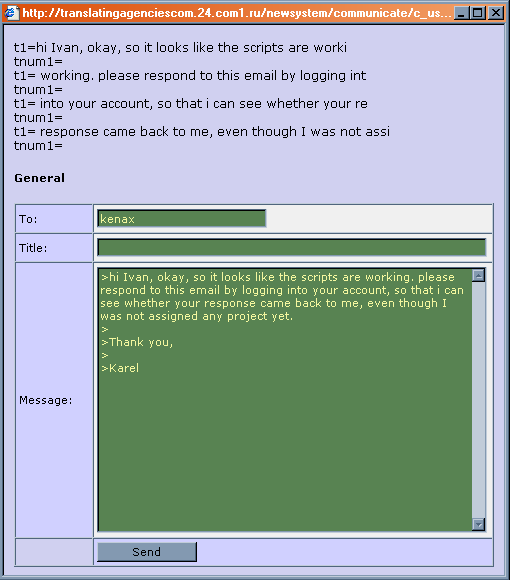
In the Main window above, you will also notice the "all communicate to..." link, which is used to assign one or more users the ability for everyone in the database to communicate with, regardless whether or not they have been assigned to a project. For clarification, this chosen user has been assigned the nickname of TechSupport. As you might imagine, the purpose of assigning users such roles is to save me time answering millions of emails!
A module is presently being created whereby all communication between the various users can be downloaded, so that it could be forwarded to someone else who would scan through the communication to make sure no users are exchanging contact details with each other.
The "Search users/Control" page, used to change settings <state possibilities> to translators/users.
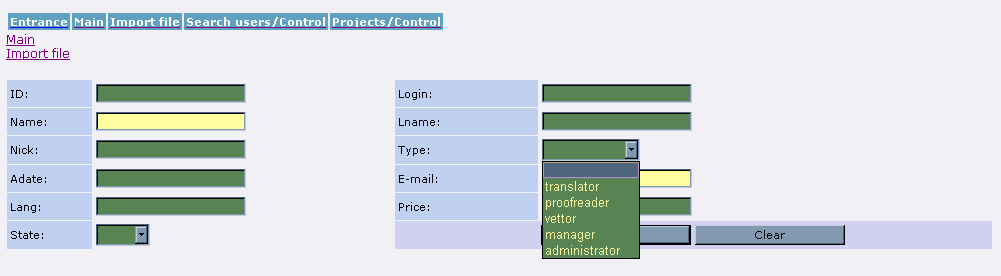
Where you can see the information about the user you find in the window above, and change the Type and the Nick (nickname, as seen in the Projects window) fields.
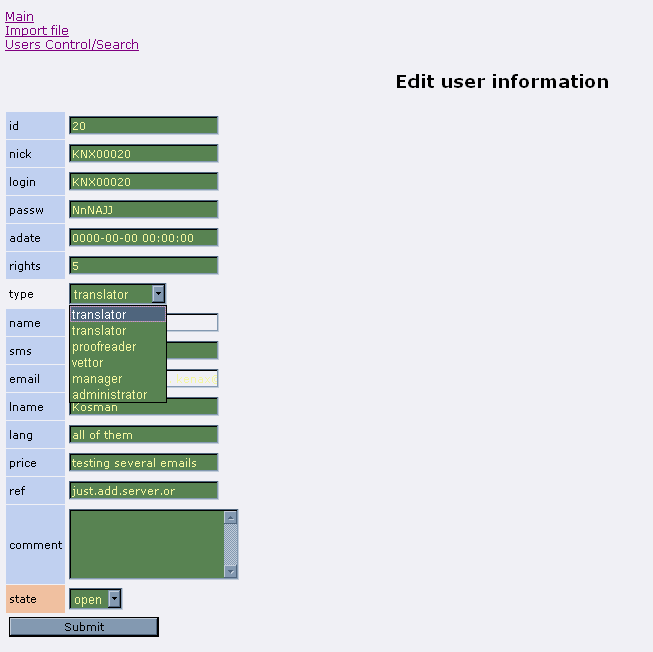
The Projects/Control page, used to add translators/users to particular projects.
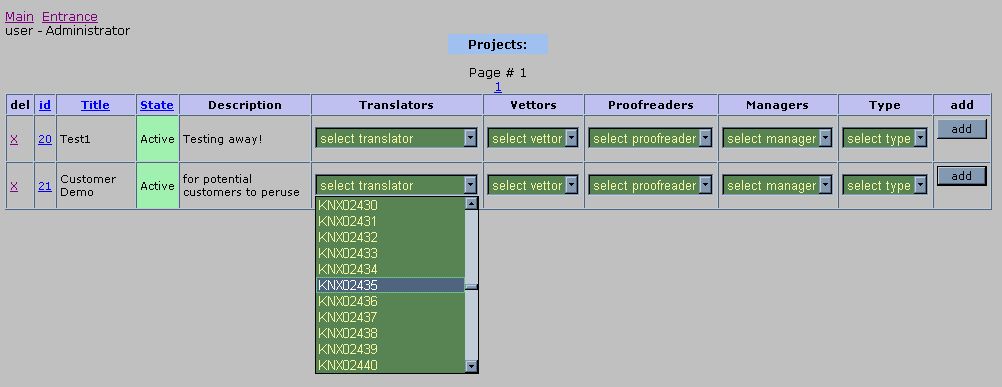
The "Import file" window, for setting how the MySQL Active Projects section synchronises <side link explaining why synchronises> with the translator/HR application database.